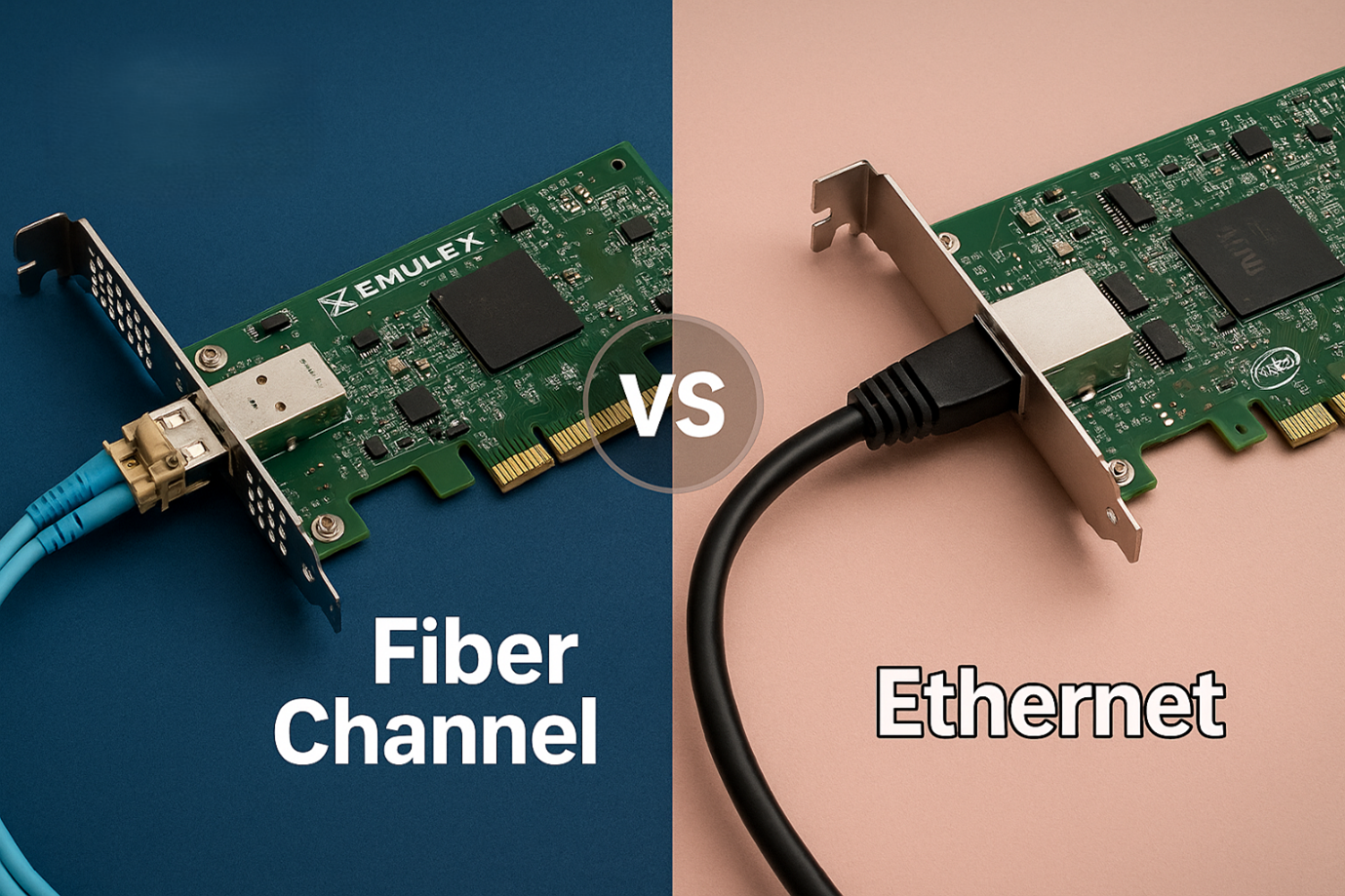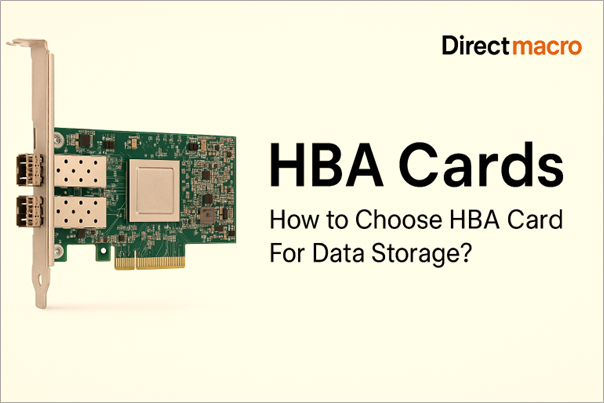The Ultimate Guide to Building a Gaming PC: Essential Tips for the Best Setup
- But Why Build When You Can Buy?
- Expert Advice
- Gaming PC 101: Learn the Basics of a Gaming PC Setup
- Important Parts Needed for a Gaming PC
- Building Your First Gaming PC: A Step-by-Step Assembly Guide
- How Much Does It Cost to Build a Gaming PC
- Building a Gaming PC for Under $1000?
- Setting Up Your Gaming PC
- Current Trends and Future Projections
- FAQs
- In the Final Analysis
For countless people, building a gaming PC is more than just a casual hobby; it’s a passionate endeavor, a grand adventure, and for some, a vital part of their lives. Imagine this: beyond the heart-pumping thrills of gaming lies an adventure just as exciting – building your own custom gaming PC from scratch.
But Why Build When You Can Buy?
But here’s a thought—why opt for the DIY route when pre-built machines are just a click away? Think of it as the difference between off-the-rack attire and a bespoke ensemble that’s stitched to perfection, mirroring your unique contours. Crafting your gaming rig is akin to this artistry. Each component is a choice-a reflection of your gaming ethos, your aesthetic vibe, and your hunger for performance. It’s about embracing the liberty to select, tinker, and fine-tune to your heart’s content. To aid you on this epic quest, we’ve curated an all-encompassing PC build checklist, ensuring you’re equipped for every twist and turn.
Expert Advice
Are you a seasoned gamer looking for something more thrilling or a newbie excited to dive into to the colorful universe of PC gaming? Well, there’s something incredibly rewarding about building your own PC. It’s a fine blend of technical knowledge, a hint of creativity, and of course, some patience. So, are you geared up for the adventure? Discover How to Build a Gaming PC with our easy, step-by-step guide. We promise, it’ll be more than just a mechanical device—it’s your gaming personality personified.
Gaming PC 101: Learn the Basics of a Gaming PC Setup
Before you start building your first gaming PC, it’s essential to understand the basics of a best gaming PC setup. A gaming PC is more than just a regular PC—it’s a powerful machine designed to run video games at high settings and resolutions. The key components include the CPU (or “gaming CPU”), graphics card, RAM, storage, power supply, and the Motherboard. Each part plays a crucial role in your PC’s performance, and understanding their functions is the first step towards building your dream gaming setup.

Important Parts Needed for a Gaming PC
Diving into building a gaming PC is an exhilarating adventure. It feels just like putting together a puzzle, where every piece is crucial to complete the grand design—your ultimate gaming experience. Come on, let’s walk through all the essentials, ensuring you’ve got all you need for your super exciting gaming journey.
Central Processing Unit (CPU)
Consider the CPU the brains of your gaming setup. It takes care of all the heavy-duty stuff like game mechanics, and swiftly handles the artificial intelligence within games. If you want your gaming experience to be super smooth, you’ll need a Best Central Processing Unit that can keep pace with the latest games. Finding a lightning-fast CPU is the key. One from the Intel Core or AMD Ryzen families is often a good choice.

Graphics Processing Unit (GPU)
Think of your GPU as the personal artist for your computer screen. It crafts each pixel, creating vivid, lively worlds for your games to play out in. It gives your game characters smooth and clear movements. When considering good PC specs for gaming, look for Best Budget Graphics Cards that offer high frame rates and support for advanced features like ray tracing. Popular choices include the Nvidia GeForce and AMD Radeon series.

Random Access Memory (RAM)
RAM is essentially your computer’s short-term memory storage. It temporarily stores data that your computer is actively using or processing. If you have more RAM, your computer can handle more tasks smoothly and simultaneously. This is especially beneficial for heavy tasks like loading games or jumping between different applications. 16GB of RAM is a recommended starting point, and upgrading to 32GB will provide even more flexibility to handle bigger tasks in the future. To dive deeper into how this crucial component works, check out our blog on Understanding computer memory, which explains the different types of memory available and their roles in your computer’s performance.

Motherboard
The motherboard is the central hub that connects all the components of your computer, much like a backbone. Choosing the best motherboard that matches your CPU and RAM is crucial. It also needs to cater for your future tech goals and potential hardware add-ons. On top of that, the size of your build and the number of peripheral devices you wish to add hinges on the model of motherboard you choose.

Storage
Think of Solid State Drives (SSDs) as the speedy libraries of the computer world, always ready to serve up what you need with lightning-fast digital efficiency. This makes your entire system feel more responsive, which is crucial for a gaming PC where every millisecond counts. To understand the full spectrum of benefits, take a look at our detailed exploration on the Advantages of an SSD. On the other hand, Hard Disk Drives (HDDs) are like your reliable old bookshelves — not as quick, but they offer a vast expanse of storage space without straining your wallet.
The best scenario? Get a mix of both SSD and HDD, allowing you to get the speed for gaming and the space for your eclectic game collection. For a deeper understanding of how these two storage types compare, especially in terms of longevity and reliability, our comprehensive guide on SSD vs. HDD lifespan is an invaluable resource.

Power Supply Unit (PSU)
Your power supply unit (PSU) is like the silent hero of your system, ensuring each component gets the power it needs. It’s vital to choose one that fulfills not just your present requirements but also has some room for potential future upgrades. Aim for a PSU with an 80 Plus certification – it’ll guarantee efficient power usage.

Cooling System
Gaming PCs can really heat up, so having an efficient cooling system is crucial for keeping everything nice and cool. You could opt for fans or even go high-tech with advanced liquid cooling. A nicely cooled PC will certainly be a cheerful one continuing to ensure a smooth performance without overheating.

Case
Think of your case as the home where all your components of your PC reside. Choose one that is not just visually appealing, but one that also has excellent airflow to maintain your components’ coolness. Ensure it has adequate space for all the parts you currently possess with additional room for any parts you might choose to incorporate in the future.

Peripherals
And last but not least, remember the extras–your screen, your keys, your click, and your sound. They’re your ticket into the universe of gaming, so pick what jam-packs are the most fun for you. Be it a screen with sparkling clarity, a keyboard that has just the right clicking sound, or a mouse that nestles comfortably in your hand.

Gaming Symphony: Putting together a gaming PC is like creating a harmony, where every element functions together to provide the ultimate gaming experience. Be patient, do your digging, and you’ll build a gaming PC that’s a mirror of your uniqueness.
Building Your First Gaming PC: A Step-by-Step Assembly Guide
Building your first gaming PC can seem like a daunting task, but with the right guidance, it’s a rewarding project that gives you a deeper understanding of the machine you’ll be using for countless hours of gaming. Let’s dive into a detailed step-by-step guide:
Prepare Your Workspace
Think of the area where you’ll assemble your gaming PC as the stage where magic will happen. To prevent static electricity, avoid placing your workspace on carpeted floors. Make sure this spot is also free from mess — you wouldn’t want your components getting lost, would you?
Now here’s a nifty tip: using a screwdriver with a magnetic tip ensures no screws disappear into the abyss of your case. Have all your parts and tools within arm’s reach and, if you don’t own an anti-static wrist strap, just touch a metal object that’s grounded every now and then. This helps keep static buildup at bay. Lastly, good lighting is key, so you might want to bring in a desk lamp to banish those pesky shadows lurking in your case’s corners.
Install the CPU
The processor is the cornerstone of your build, influencing everything from gaming performance to multitasking prowess. When handling the CPU, avoid touching the pins or the underside of the chip to prevent damage. Gently lower the CPU into the socket; it should drop into place without any force. Once seated, the lever will re-secure with minimal effort — if it’s hard to close, double-check the CPU’s orientation. Remember, forcing the CPU can bend pins, so patience and a gentle touch are key..
Install the RAM
RAM is the unsung hero of system speed, especially in gaming. When installing, match the break in the RAM stick with the notch in the slot to ensure it’s the right way round. Apply even pressure to both ends of the RAM stick until you hear a satisfying click — this signals it’s securely locked in. If you’re populating multiple slots, refer to your motherboard’s manual to identify the correct configuration, as this can affect performance. For future upgrades, leave space between sticks to facilitate better airflow and cooling.
Install the CPU Cooler
A reliable CPU cooler is vital for stable performance. When applying thermal paste, less is more; an excessive amount can actually hinder heat transfer. If your cooler has a backing plate, ensure it’s aligned correctly on the back of the motherboard before installation. Secure the cooler evenly to avoid pressure imbalances that could affect cooling efficiency. If you’re using an aftermarket cooler, it may have its own set of instructions — follow these closely for the best results. Remember to plug the cooler’s fan into the CPU fan header on the motherboard.
Install the Power Supply
Picking the right power supply unit (PSU) isn’t just about how many watts it can handle. Quality and reliability are also equally very important. Modular PSUs are pretty handy as they let you use only the cables you actually need. This makes your setup less messy and increases airflow. When you install the PSU, make sure the air intake is facing an open area. This could either be outside the case or aimed at an internal vent. Use all the screws that came with your PSU to secure it. Doing so will help to prevent any noisy vibrations. If you can, route your cables behind the motherboard tray. This will keep your setup looking neat and tidy, and it’ll also help to improve airflow.
Install the Motherboard
Think of your PC’s motherboard as its central nervous system. Before you tuck it into the case, make sure you check for any pre-installed standoffs that align with your motherboard’s layout. These helpful little guys keep your motherboard lifted up slightly from the case’s surface. If you notice your case is missing these standoffs, you’ll have to get in there and screw them. When you’re ready to nestle your motherboard into place, gently lay it against the I/O shield — never force it! Secure it by tightening the screws in an alternating, crisscross pattern, to ensure the pressure is evenly distributed over the surface of the board.
Install the Graphics Card
A top-tier graphics card can make or supercharge your gaming experience. When installing, gently open the PCIe slot clip. Align the card with the slot and the rear of the case, then press down evenly until the clip snaps back into place, securing the card. If your card requires additional power, connect the PCIe power connectors from your PSU to the card. Once secured, double-check that no cables obstruct the fan blades, as this can cause overheating and reduce performance.
Connect Everything
The art of managing cables is a precise blend of creativity and practicality. It’s what guarantees a smooth flow of air, making maintenance a breeze. Begin with hooking up the major power cables – the 24-pin for the motherboard and the 8-pin for the CPU. These beefy cables usually demand to be positioned first. Use cable ties to create neat bundles of cables and stash them out of sight. Connect your driver’s SATA cables last, since they tend to be the most adaptable and can navigate around other cables. To find the proper headers for your front panel connectors, fans, and USB ports, have a look at your motherboard’s instruction manual.
Final Checks and Power On
Before sealing the case, do a thorough inspection. Check that all cables are connected to the right headers and that there’s no loose hardware. Ensure that any unused cables are stowed away neatly, not obstructing fans or other components. If your case has a dust filter, make sure it’s in place to keep your system clean. Once satisfied, attach the side panels — some cases have thumbscrews for this purpose, which are hand-tightened.
Booting Up
This is the moment of truth. Connect your monitor to the graphics card, not the motherboard, to utilize your GPU. Use a surge protector to safeguard your new system against power spikes. When you press the power button, you should hear the fans spin up. If you don’t get a display signal, don’t panic — check that all components are seated correctly and that all power cables are connected. Once you reach the BIOS screen, you can set your boot priorities and system clock.
Software Setup
With your system hardware-ready, it’s time to install the operating system. If you’re using a Windows 10 or 11 USB stick, plug it into a USB port, restart your PC, and follow the on-screen instructions to install. Once the OS is installed, download the latest drivers for your motherboard, GPU, and any other peripherals. This ensures your system runs smoothly and efficiently. Lastly, consider installing a reliable antivirus program to protect your system from threats.
Mastering the Build: By sticking to these comprehensive guidelines, you’ll end up with a robust, high-performing gaming PC, primed and ready for endless gaming marathons. Don’t forget – the journey can be just as gratifying as those epic gaming sessions to come. So take it slow, savour every moment of the build.
How Much Does It Cost to Build a Gaming PC
Building a gaming PC is an exciting venture for any tech enthusiast, but the burning question on everyone’s mind is, how much does it cost to build a gaming PC? The GPU, the heart of your gaming PC, can be the most expensive part, with prices ranging from $150 to over $1,100 due to global chip shortages. CPUs, another key component, can cost anywhere from $100 to $900, depending on their capabilities.
Motherboards typically range from $120 to $300, while storage costs depend on whether you choose an SSD or HDD, with SSDs being more expensive. Other components like the PSU, computer case, CPU cooler, and RAM also add to the cost, with prices varying widely based on quality and performance. Finally, peripherals like monitors, keyboards, mice, and speakers can also add to the cost.
Building a Gaming PC for Under $1000?
Another common question from users is, “Can I build gaming PC under 1000$?”
A basic best gaming setup under 1000 dollars is achievable, but it requires careful selection of components to balance performance and cost. On the other hand, a high-end system can cost $4,000 or more.
Building a gaming PC doesn’t have to break the bank. With careful part selection, you can build a great gaming PC for under $1000. Look for deals on components, consider buying used parts, and prioritize what matters most to you—whether that’s raw performance, quiet operation, or aesthetics.
Setting Up Your Gaming PC
Setting up your gaming PC is an exciting step that brings you closer to the immersive world of gaming. After you’ve assembled your gaming beast, it’s time to breathe life into it. Here’s how you can do it:
Prepare Your Operating System
The first step is to install your operating system. Windows 10 is a famous choice among gamers due to its compatibility with a large number of games. You can purchase Windows 10 from the official Microsoft website or any authorized retailer.
Update Your Drivers
Once your operating system is up and running, it’s time to update your drivers. These are software that help your hardware components communicate with your operating system. You’ll need to update the drivers for your graphics card, motherboard, and any other peripherals you have. You can usually find these on the manufacturer’s website.
Install Essential Software
After your drivers are updated, you’ll need to install some essential software. This includes a web browser, an antivirus program, and any other software you use regularly. Don’t forget to install your favorite games as well!
Optimize Your Settings
Now that your software is installed, it’s time to optimize your settings for the best performance. This includes adjusting your graphics settings, optimizing your power settings, and making sure your system is set to prioritize performance.
Test Your Setup
Finally, it’s time to test your setup. Run a few games and see how your system performs. If you notice any issues, you may need to adjust your settings or update your drivers.
Current Trends and Future Projections
The global gaming computer market size was valued at $40.13 billion in 2020 and is projected to reach $145.93 billion by 2030, registering a CAGR of 15.3% from 2021 to 2030. The market is primarily driven by a significant increase in the number of gamers worldwide. The desktop segment currently dominates the market, but the laptop segment is expected to grow at the highest CAGR of 17.2% during the forecast period, likely due to advancements in technology that are making gaming laptops more powerful and closer in performance to their desktop counterparts.
The premium segment of the market, which includes high-end gaming computers, led in terms of revenue in 2020 and is expected to maintain a significant market share. The casual gaming segment was the largest in 2020, but professional gaming is anticipated to grow rapidly, with a high CAGR expected from 2021 to 2030.
Regionally, North America held the largest market share, but the Asia-Pacific gaming computer market is expected to grow at the highest rate during the forecast period, driven by increasing internet penetration, smartphone adoption, and the growing popularity of e-sports in countries like China and South Korea.
The market has been influenced by the COVID-19 outbreak, which affected the supply chain and increased shipping costs and times. However, market players have adapted by expanding their supply chain and launching various gaming computers in the last quarter of 2020.
Key players in the market include Acer Inc., Apple Inc., ASUSTek Computer Inc., Dell, Lenovo, CyberPowerPC, Micro-Star INT’L CO. LTD., Razer Inc., The Hewlett-Packard Company, and The Samsung Group. These companies have adopted strategies such as product portfolio expansion, mergers & acquisitions, agreements, geographical expansion, and collaborations to strengthen their market position.
FAQs
How to build a gaming PC?
Building a gaming PC involves selecting compatible components, assembling them in a case, and installing an operating system. The process includes installing the motherboard, CPU, RAM, GPU, storage devices, power supply, and connecting all cables. Once assembled, you’ll need to power it on, set up the BIOS, and install your desired OS.
What do you need to build a gaming PC?
Essential components include a motherboard, CPU, GPU, RAM, storage (SSD/HDD), power supply, and a case. Additionally, you’ll need an operating system, peripherals (like a monitor, keyboard, and mouse), and tools, primarily a screwdriver.
Is building a gaming PC hard?
Building a gaming PC requires careful attention to detail, however; it’s not overly difficult. With the right guidance, such as tutorials or step-by-step guides, even beginners can assemble a PC. It’s akin to a detailed LEGO set; follow the instructions, and you’ll be fine.
Is it better building a gaming PC or buy a prebuilt one?
Building a PC allows for customization, potentially better value for money, and a deeper understanding of your system. Buying a pre-built PC is quicker, comes with warranties, and removes the risk of assembly errors.
How much does it cost to build a gaming PC?
The cost varies based on the components chosen. A basic gaming pc build under 1000 dollars is achievable with careful component selection. However, high-end systems with top-tier components can cost $4,000 or more.
In the Final Analysis
Building a gaming PC is more than just an exciting project—it’s a journey into creating a machine that’s perfectly tailored to your gaming needs. Along the way, you’ll gain a deep understanding of the inner workings of your PC, empowering you to optimize your gaming experience. So, why wait?
At Direct Macro, we’re ready to fuel your adventure. We offer everything you need to supercharge your gaming setup—from essential components like motherboards and GPUs to power supplies and peripherals. Dive into our extensive collection today and find the perfect additions for your custom gaming PC.
Do you need advice on buying or selling hardware? Fill out the form and we will return.

Sales & Support
(855) 483-7810
We respond within 48 hours on all weekdays
Opening hours
Monday to thursday: 08.30-16.30
Friday: 08.30-15.30