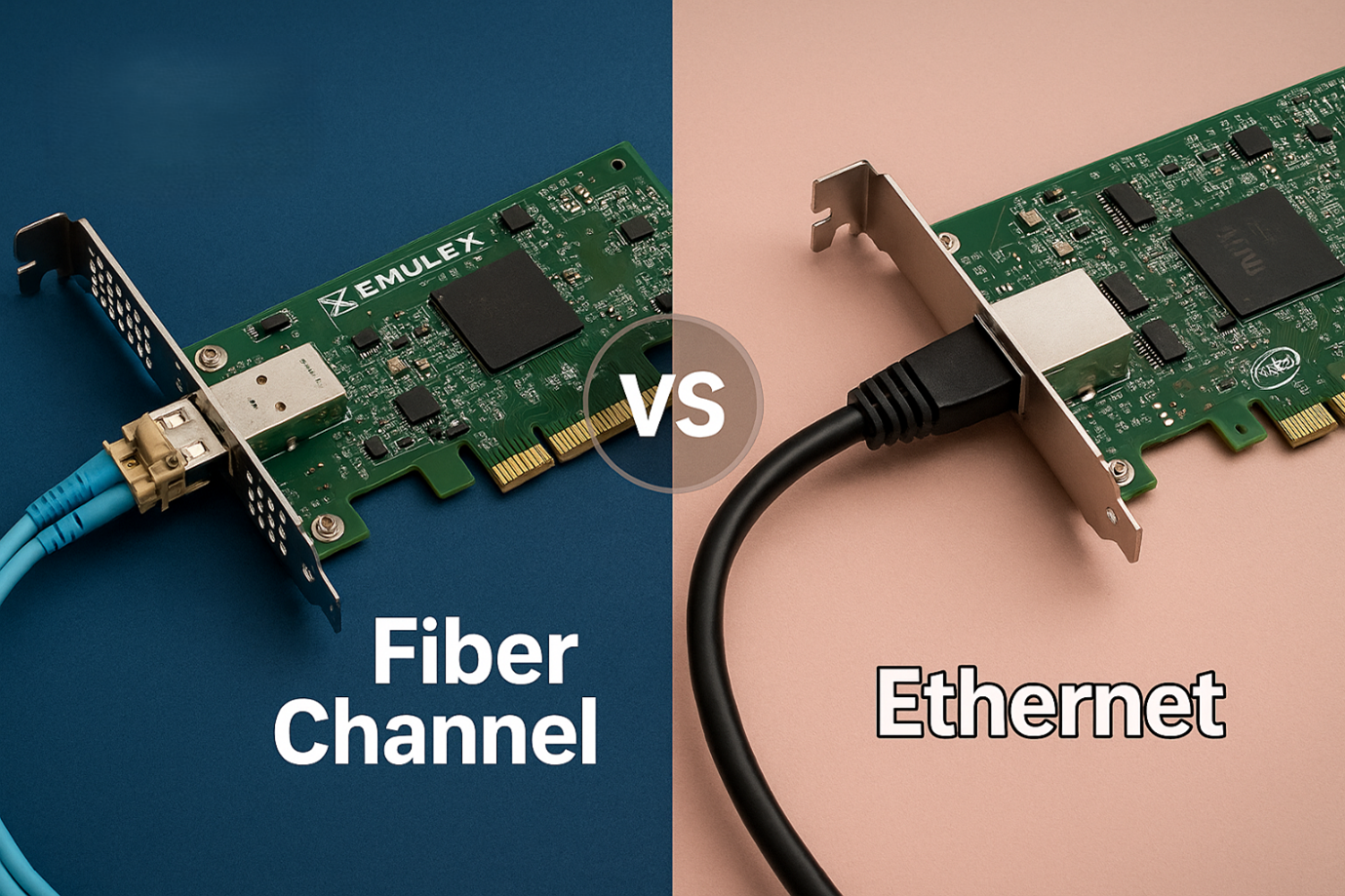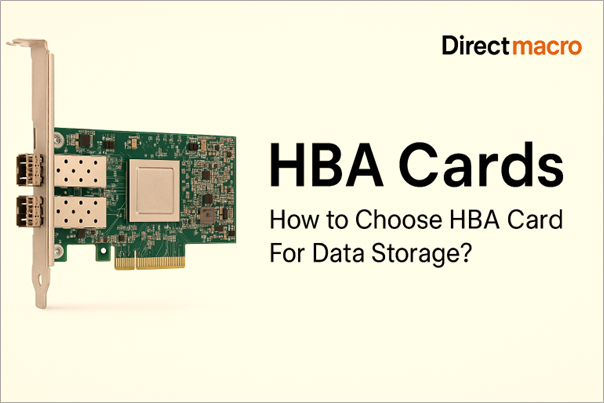Explore the Advantages of an SSD Drive: How a Solid State Drive Can Benefit You
Are you tired of waiting for your computer to boot up? Do you find yourself frustrated by slow load times and sluggish performance? If so, it may be time to upgrade to best-fit SSD drives and improve your computing experience. In this article, we’re going to explore the best Solid state drives and their irresistible benefits.
Undoubtedly, SSD drives have taken the world of data storage by storm, offering a multitude of benefits over their outdated counterparts. With no moving parts and lightning-fast read and write speeds, SSDs have revolutionized the way we store and access information.
Best Solid-state drives (SSDs) have no moving parts making them a more sustainable choice for users who are always on a hunt for a faster, reliable, and more energy-efficient data storage device.
So, without further ado, let’s explore how SSD drives ensure improved performance and reliability to longer battery life and quiet operation,
Types of Solid-State Drives
Solid-State Drives, or SSDs, are revolutionizing the world of data storage with their lightning-fast read and write speeds. Gone are the days of slow and sluggish hard disk drives, as SSDs have taken center stage with their cutting-edge technology and enhanced performance.
But with so many different types of SSDs on the market, knowing which one is right for you can be challenging. That’s why we’ve broken down the most common types of SSDs to help you make an informed decision.
SATA SSDs – Top-tier Speed and Computing Power
SATA SSDs are the most basic type of SSD and are widely used in desktop and laptop computers. They connect to the motherboard via a SATA III interface and offer read and write speeds that are several times faster than traditional hard disk drives.
NVMe SSDs – Unmatched Turbocharging Performance
NVMe SSDs are the latest and greatest type of SSD and offer even faster read and write speeds than SATA SSDs. They connect directly to the PCIe bus and use the NVMe protocol for maximum performance.
M.2 SSDs – Jaw- dropping High-Speed Storage
M.2 SSDs are a compact form of NVMe SSDs that are designed to be used in laptops and other small form factor devices. They are incredibly fast and offer high-performance storage in a tiny package.
SATA-Express SSDs – Bridging Speed and Compatibility
SATA-Express SSDs are a hybrid of SATA and PCIe SSDs and offer a balance of speed and compatibility. They connect to the motherboard via a SATA-Express interface and offer faster speeds than SATA SSDs while still being compatible with most desktop and laptop computers.
U.2 SSDs – For Servers and High-end Desktops
U.2 SSDs are high-performance NVMe SSDs that are designed for use in servers and high-end desktop computers. They connect to the motherboard via a U.2 interface and offer incredibly fast read and write speeds for demanding applications.
Also Read: Best SSDs 2024: Balancing Cost And Speed From Affordable SATA To Lightning-Fast NVMe
Best SSD Drives – 3 Benefits You Can’t Afford to Miss Out
As discussed above SSDs don’t use mechanical parts to read and write data like traditional hard disk drives (HDDs). Then, how do they implement these operations? The answer is that they use flash memory, which has no moving parts for reading and writing data.
Here are the magnetic benefits that you should look into if you want to switch from HDD to SSD in 2024.
Unmatched Performance – Supercharge Your Workplace Productivity
One of the primary benefits of an SSD is its incredible performance. SSDs are known for their fast read and write speeds, which result in quicker yet efficient:
- Boot times
- Application launches
- File transfers
Specifically, when we compare a laptop with an SSD drive to one with a traditional HDD, there is a huge performance boost. This is because the absence of moving parts in SSDs makes them capable of accessing data instantly, eliminating the need for spinning disks and read/write heads that is the primary reason for speed issues.
Reliable and Durable – Less Prone to Failure
Another advantage of SSD is its increased durability and reliability. Unlike HDDs, SSDs have no moving parts, making them less susceptible to mechanical failure. They are more resistant to:
- Shock effects
- Vibration consequences
- Temperature fluctuations
As a result, SSDs have much longer lifespan and decreased risk of data loss. This makes a PC with an SSD hard drive ideal for those prioritizing data security and longevity.
Best-fit for Noise-sensitive Settings
As SSDs consume less power than HDDs, they contribute to increased energy efficiency. This mainly benefits laptops, resulting in longer battery life and allowing users to work and play for extended periods without recharging. Moreover, since SSDs are silent, they contribute to a quieter working environment, making them perfect for noise-sensitive settings.
Easy to Fit-in a Variety of Devices
One of the significant benefits of SSDs in terms of form factor is their compactness compared to traditional HDDs (Hard Disk Drives). SSDs are typically much smaller and lighter than HDDs, making them ideal for devices where space is limited or weight is a concern, such as laptops, tablets, and ultrabooks.
Additionally, SSDs often come in various form factors, including:
- Standard 2.5-inch drives
- M.2 cards
- PCIe expansion cards
This flexibility allows them to be easily integrated into a wide range of devices, from desktop computers to servers and even embedded systems.
How to Select the Perfect SSD for Your Needs
With numerous advantages and a variety of options available, selecting the right SSD for your needs can be a daunting task. Consider the following factors while selecting an SSD:
Analyze Your Storage Requirements
Consider your storage requirements and select an SSD with a capacity that meets your needs. SSDs are available in various capacities, from 120GB to 4TB and beyond.
Your Desired Interface and Budget
Choose between SATA and PCIe interfaces, keeping in mind that PCIe SSDs often provide higher performance but may be more expensive.
Best SSD Drive Brands and Top Picks
Opting for the best-fit SSD drive is critical. You need to consider your budget, requirements, and desired brand. Here we have simplified these steps for you by exhibiting top SSDs you should go for in 2024. Let’s dive in!
Samsung
Samsung needs no second introduction. It is a renowned brand known for its reliable and advanced electronic products. When it comes to SSDs, it has achieved new milestones, contributing to the digital transformation of enterprises and small businesses.
Samsung 870 Qvo 8TB (MZ-77Q8T0B/AM)

Specifications
| Capacity | 8TB (terabytes) |
|---|---|
| Interface | SATA III 6Gb/s (SATA 6 Gigabits per second) |
| Form Factor | 2.5-inch |
| Flash Memory Type | Samsung QLC NAND |
| Sequential Read Speed | Up to 560 MB/s |
| Sequential Write Speed | Up to 530 MB/s |
| Random Read IOPS | Up to 110,000 (4KB) |
| Random Write IOPS | Up to 35,000 (4KB) |
| Endurance | 2,880 TBW |
Pros
- 8TB storage capacity, ideal for heavy data users like photographers and videographers
- Enhanced performance with faster read speeds due to QLC technology
- Compatible with SATA III interface for seamless integration into most desktops and laptops
- Long lifespan with a 2,880 TBW endurance rating for everyday use
- AES 256-bit encryption ensures data security, supported by Samsung Magician software for management
- Cost-effective storage solution compared to other high-capacity SSD options
Cons
- Potential slowdowns in write speeds, especially after SLC cache fills
- Slower transfer speeds compared to NVMe PCIe; consider NVMe for top-tier performance
HPE
HPE or Hewlett Packard Enterprise is another major brand helping businesses to witness skyrocketing computing speeds via their quality SSDs. So, if you are looking for a reliable SSD in 2024, HPE might be what you need. Still, you should go through the specifications in detail to make informed buying decisions.
HPE P40504-B21
The HPE P40504-B21 is a 1.92TB SATA 6Gb/s mixed-use solid state drive (SSD) in a 2.5-inch small form factor (SFF) basic carrier. Here are its key specifications:
| Capacity | 1.92TB |
|---|---|
| Interface | SATA 6Gb/s |
| Form Factor | 2.5-inch |
| Flash Type | Triple-level cell (TLC) |
| Sequential Read Speeds | Up to 5400MB/s |
| Sequential Write Speeds | Up to 4000MB/s |
| IOPS random reads | Up to 650,000 |
| IOPS random writes | Up to 300,000 |
| Ideal for | Big data analytics, Cloud computing, Active archiving, Database applications, Data warehousing |
Pros
- Rips through data with top-notch read/write and IOPS for demanding tasks.
- 1.92TB of space to hoard your data.
- HPE-tested reliability with a 3-year warranty for peace of mind.
- Protects your data with advanced features like encryption.
- Performance powerhouse at a budget-friendly price for mixed use.
- Seamless integration with HPE Gen10 Plus servers.
Cons
- TLC tech means it might not handle super write-heavy tasks.
- SATA speed is good, but not the absolute fastest. Consider NVMe for the top tier.
- Great value for mixed use, but pricier than HDDs for bulk storage.
- Easy integration with HPE Gen10 Plus, but check compatibility for others.
Dell
Dell N85XX SSD

The N85XX is a code used by Dell for a specific model of solid-state drive (SSD) designed for enterprise use. Here’s a breakdown of its specifications:
| Capacity | 3.84 Terabytes |
|---|---|
| Form Factor | 2.5-inch |
| Interface | SAS-3 12Gbps |
| Type | Read Intensive (RI) TLC |
| Endurance | Designed for enterprise read-intensive workloads |
Pros
- Perfect for data analytics, CDNs, and video streaming
- Built tough for mission-critical tasks
- Easy maintenance without server shutdown
- Holds up to 3.84TB of data
- Trusted quality with strong support and warranty
Cons
- Enterprise SSDs like N85XX pricier than consumer versions
- TLC design not ideal for heavy writes; consider MLC or different model
- Primarily for enterprise, might be hard to find in regular stores
Lenovo
Lenovo ThinkSystem M.2 7450 PRO 960GB SSD

4XB7A13999 is a Lenovo ThinkSystem M.2 7450 PRO 960GB Read Intensive NVMe PCIe 4.0 x4 NHS SSD. Here are its specifications:
| Storage Capacity | 960GB |
|---|---|
| Maximum Read Transfer Rate | 6800 MB/s |
| Maximum Write Transfer Rate | 1400 MB/s |
| Random 4KB Read | 530000 IOPS |
| Random 4KB Write | 85000 IOPS |
| Drive Interface | PCI Express NVMe (PCI Express NVMe 4.0 x4) |
| Form Factor | M.2 |
| Device Supported | Server |
| Endurance (DWPD) | 1 |
Pros
- Blazing fast read speeds (6800 MB/s) and solid write speeds (1400 MB/s)
- Handles 530,000 read and 85,000 write operations per second
- Optimized for reads but still durable for mixed workloads
- Self-encrypting drives (SEDs) for data-at-rest security
- M.2 form factor, perfect for tight spaces like servers
- Uses NVMe PCIe 4.0 for lightning-fast data transfers
Cons
- High-performance SSDs like this are pricier than standard SSDs or HDDs
- Primarily for reading tasks; consider higher DWPD for writing
- Tailored for servers; may be excessive for personal computers
- Short 1-year coverage, some rivals offer more
Also Read: Understanding Computer Memory: What Types Of Memory Are Available?
FAQs
What is the SSD used for?
A Solid State Drive (SSD) is a type of data storage device used in computers and other digital devices. It is a successor to the traditional Hard Disk Drive (HDD) and offers several advantages, such as faster read and write speeds, lower power consumption, and increased durability due to the absence of moving parts. SSDs store data on NAND-based flash memory chips, which retain data even when the power is off.
Why does a PC with an SSD hard drive matter?
A PC with an SSD hard drive can offer significant performance improvements over a traditional HDD. This is because SSDs are faster, more reliable, and more energy-efficient, which can result in faster boot times, improved performance, and longer battery life.
How many SSDs can a PC have?
Most desktop computers can support multiple SSDs, depending on the number of available SATA ports. SATA is a type of interface that is used to connect storage devices to a computer. Most modern motherboards have at least two SATA ports, which can be used to connect multiple SSDs in a RAID configuration.
What is a SATA hard drive?
SATA is a type of interface that is used to connect storage devices to a computer. SATA hard drives are a type of storage device that uses the SATA interface to connect to a computer. SATA hard drives are typically slower than SSDs, but they are also more affordable and have larger storage capacities.
What do laptops with the best SSD drive offer?
A laptop with a Best SSD drive can offer significant performance improvements over a traditional laptop with an HDD. This is because SSDs are faster, more reliable, and more energy-efficient, which can result in faster boot times, improved performance, and longer battery life.
Final Thoughts
In today’s fast-paced digital world, SSDs have become an indispensable tool for enhancing performance, reliability, and efficiency in computer systems and IoT devices. By understanding the benefits of using an SSD and considering factors such as capacity, interface, form factor, and price, you can make an informed decision and unlock the full potential of your hardware.
Upgrade to an SSD today and experience the transformative power of lightning-fast performance, unrivaled reliability, and exceptional energy efficiency.
Thanks for reaching!
Do you need advice on buying or selling hardware? Fill out the form and we will return.

Sales & Support
(855) 483-7810
We respond within 48 hours on all weekdays
Opening hours
Monday to thursday: 08.30-16.30
Friday: 08.30-15.30