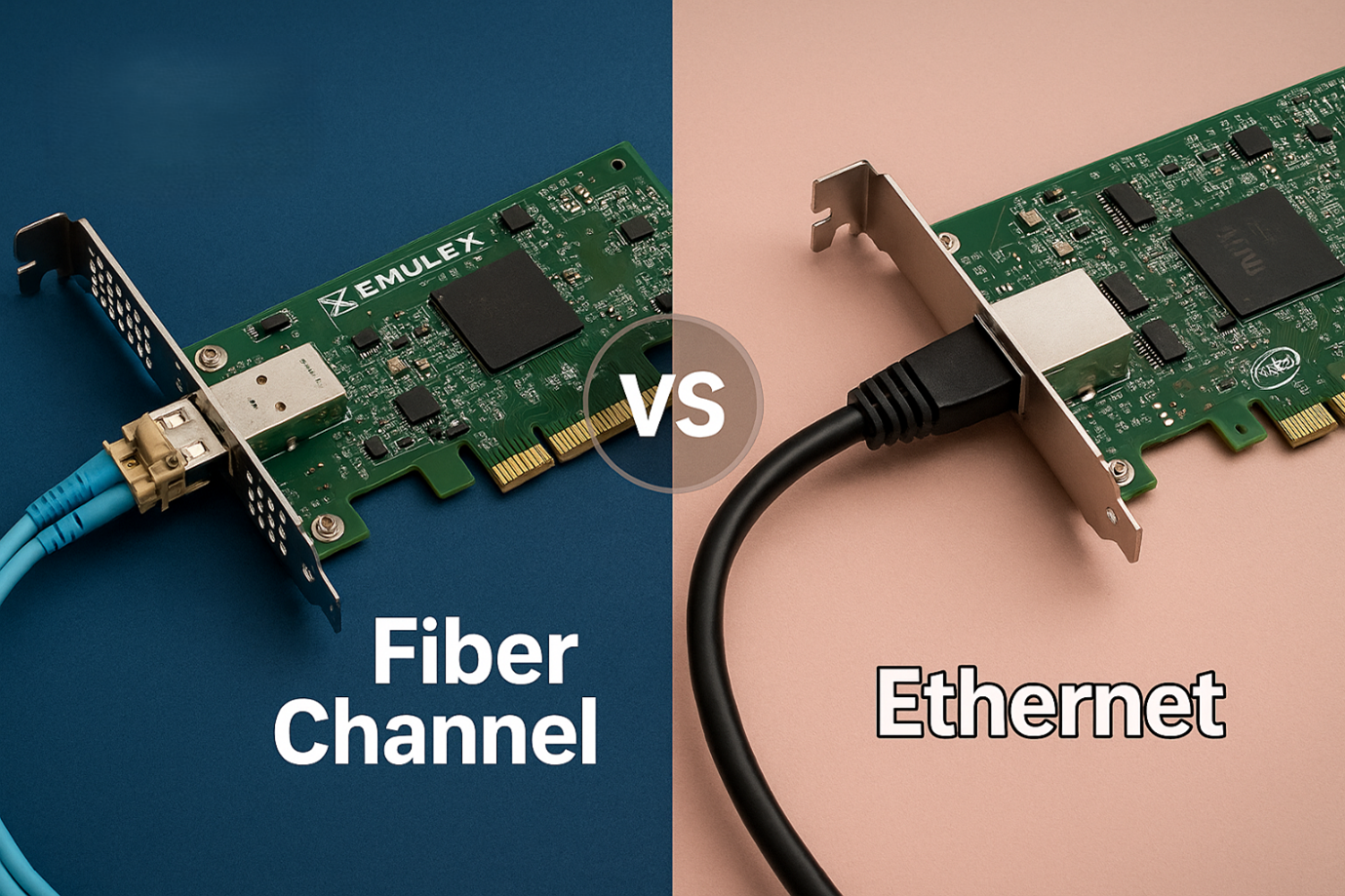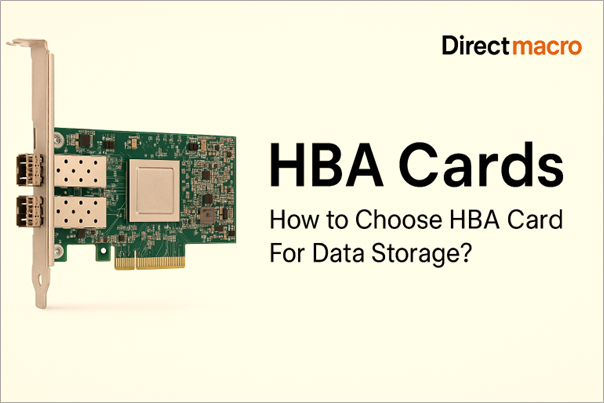M.2 SSD: A Guide for Upgrading to High-Speed Storage
M-2 is an extremely powerful yet compact and lightweight solid-state drive that enhances your system’s read and write speed 12 times faster than other SSDs. If you are looking forward to a more efficient multi-tasking system with a heavy workload, M 2 can provide you with the next level of user experience with PCIe Technology. It enables ultra-fast speed performance and low latency. So, are you wondering why you need an M.2 SSD for your computer? Do you need to upgrade to M 2? Here is everything you need to know!
What is M.2 SSD?
An M2 is a small form factor Solid State Drive (SSD) specially designed for high-speed data access. They drive internally mounted storage expansion cards and are the perfect high-speed storage solution for thin and power-constrained devices like laptops and tablets. Though they are smaller than SSDs, they are extremely efficient, which makes them the perfect consideration for smart, compact devices where space is premium. These are just like mini serial advanced technology attachments but provide more efficient data transfer speed. It works in conjunction with a nonvolatile Memory express interface (NVMe), which ensures high data transfer speed compared to SATA.
MNVs vs M.2 SSDs
Nonvolatile Memory Express, commonly known as NVMe, is a storage protocol interface that ensures high-speed data transfer and storage. NVMes eliminates the use of SATA cables and attaches directly to the motherboard. Whereas a SATA SSD can maintain the maximum read-write limit to 600 MB per second, an NVMe can achieve a high speed of up to 4.0 Gbs per second.
On the other hand, an M2 SSD is a drive with a physical high-tech form factor, not a storage protocol interface. M2 is a small rectangular SSD that uses NVMe as a protocol interface that allows it to leverage PCIe technology. SSDs come with both an NVMe interface and a SATA protocol interface; however, the SATA improves the efficiency of older systems.
M2 SSDs using NVMe are capable of handling multiple data transfers in one go, offering speedy data transfer and low latency therefore, it is the best preference of professionals requiring high-performance storage, high-resolution results, virtualization, and data analytics.
Do you need to upgrade to M.2 SSD? Here is why!
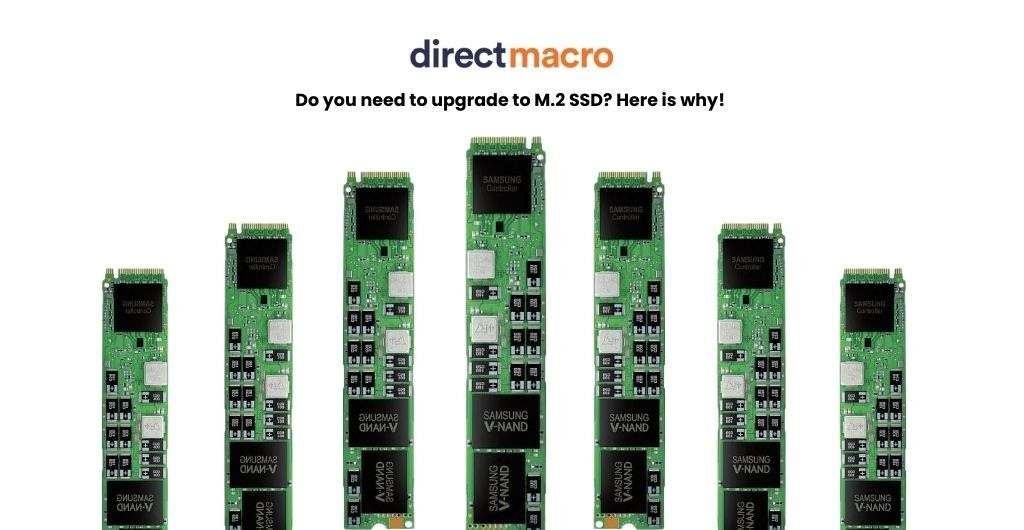
Increased speed
If you want to get rid of the recurring slow speed on your Laptop, NVMe SSDs are the best options for you compared with both SATA SSDs and traditional hard drives. M 2 SSD offers 20 times increased speed compared to HDDs and 3-5 times more speed than SATA SSDs.
Advanced Compatibility
If you struggle with SSD compatibility issues with recent operating systems, upgrading to M-2 will resolve all your problems. NVMe is capable of directly communicating with advanced CPUs using a PCIe bus interface since it’s a compact SSD that can make it a perfect fit for smart laptops with advanced operating system efficiency.
Improved performance
If you want to improve the overall performance of your Laptop or personal computer, upgrading to NVMe will resolve ninety percent of your issues. M-2 will remove storage gridlock since it is capable of transferring 20 times more data.
Low Latency:
The slow loading speed of applications and files crushes your motivation every time you open up your Laptop; M. 2 SSD can make it all efficient for you since it has a lower latency rate, making the application more quickly accessible to the user.
Energy Efficient:
M 2 SSD uses NAND flash memory that doesn’t require power to store data. Therefore, SSDs use less or minimal power to operate and are considered the energy-efficient SSD solution for current laptops.
Key Considerations Before Upgrading to M.2 SSD
Before you begin to buy M-2 SSD it’s necessary to remember these two important considerations in order to make the right purchase.
Check Your System Compatibility with M-2
System compatibility is essential before buying An M-2 SSD. Why? Because not all M dot 2 SSDs are the same, they come in various length sizes. So, make sure that the M.2 Slot on your laptop’s motherboard is the same size. Check if your laptop has a SATA SSD slot or NVMe SSD Slot, and get the one that is compatible with your system.
Performance expectations with SSD
If the maximum data processing speed you need is up to 500 per second, then even SATA SSDs can be perfectly fine on your computer. However, if you work with volume data that requires speed up to 2Gbs per second, then your SATA won’t work out for you. You will have to upgrade to M.2 SSD.
Addressing Slow SSD Issue? Here Is How to Fix Them!

After you have upgraded to M two and are still facing slow SSD issues, here is how you can maximize your SSD Performance.
Turn on ACHI Mode:
If your SSD Performance is slow despite upgrading to M-2 SSD, then check if your ACHI mode is on in your bios system. This is the most crucial step in ensuring the optimal performance of SSD. You will have to simply open BIOS setup and change the IDE mode or SATA mode to ACHI mode in order for M2 to run correctly on your system.
Run SSD 4k Alignment:
You have to check if your smallest 4k allocation unit must align with the 4k page in your SSD; it will ensure the best performance of your SSD. The inability to meet this requirement may result in deteriorated system performance despite having an M 2 SSD.
Extend the C-drive:
Make sure your C-drive has enough space to keep the M-2 running effectively. Lack of space in the system drive will affect the performance of M 2 SSD.
Enable Trim mode:
To bring forward the best performance of M 2 SSD, make sure that your TRIM support Technologies are enabled in your system. It speeds up the process by automatically deleting the data that is marked to be deleted, freeing space for the other data.
Choose the Right M.2 SSD for Your Laptop
Some of the widely popular Models of best M2 SSDs that provide high-level performance at affordable prices are listed below:
Conclusion
This blog shares a brief guide about the NMVe interface SSD, why you must upgrade to M-2? what you can do to optimize the performance of M.2 SSD, and the best M2s to buy according to your needs. We sum up the point that M2 is the perfect SSD for making the best use of all advanced operating systems.
FAQ’s
Do I need the screw for m2 SSD?
When Installing an M 2 SSD, you would at least need two screws to ensure it’s firmly fixated in your device.
How to install m2 SSD?
Find the M2 slot in your computer’s motherboard, insert the M-2, press it, and fix it with the provided screw. Put back the computer case, power on the system, and check your BIOS system. Check if the M2 has been recognized in the disk.
What is the difference between NVMe and M-2 drives?
M2 Drives can be compatible with various interface options including NVMe & SATA. However, the M 2 drive that uses the NVMe interface offers faster speed and efficient data transfer.
Do you need advice on buying or selling hardware? Fill out the form and we will return.

Sales & Support
(855) 483-7810
We respond within 48 hours on all weekdays
Opening hours
Monday to thursday: 08.30-16.30
Friday: 08.30-15.30