How to check Performance/Speed of your HDD or SSD
In today’s fast-paced digital world, the speed and responsiveness of your computer depend on how well its storage drive works, whether it is a traditional Hard Disk Drive (HDD) or a new Solid-State Drive (SSD). A slow drive can make it hard for you to get work done, which can be leads frustrated delays and make your computing experience less-than-ideal. It is not just a good idea to check and test your drive’s speed and health regularly; it is necessary to maintain optimal performance, avoid losing data and make sure your system runs smoothly.
Direct Macro understand the storage devices plays the important role in your daily operations. This in-depth guide will go over the details of HDD and SSD performance, show you different ways to test their speeds using built-in and third-party tools, and give you valuable tips on how to read the results and improve the performance of your drive for a smooth computing experience.
HDD vs. SSD: Understanding the Fundamentals
Before we start testing, let’s quickly go over the main differences between HDDs and SSDs. The technology behind them has a direct effect on their performance characteristics:
1. Hard Disk Drives (HDDs)
HDDs are traditional storage devices that use spinning magnetic platters and read/write heads to store and retrieve data. HDDs are a good and cost-effective choice for bulk storage because they are known for their large storage capacities and affordability. But due to their mechanical nature, they are naturally slower, less durable, and consume more power than SSDs. Over time, fragmentation can also degrade their performance.
2. Solid State Drives (SSDs)
SSDs are a big step forward in storage technology. They use NAND flash memory to store data, just like USB drives. SSDs are much faster at reading and writing, last longer, make no noise and consume less power than HDDs because they don’t have any moving parts. SSDs are usually more expensive per gigabyte than HDDs. Still, their performance benefits often make up for the extra cost of operating systems, applications, and frequently used files. SSDs have a limited number of write cycles which means they have a limited lifespan. However, for most users, this lifespan is usually very long.
Understanding these distinctions is important as the expected performance benchmarks will differ significantly between an HDD and an SSD.
What is a Hard Disk Speed Test and Why Does it Matter?
A hard disk speed test, also known as benchmarking, measures the rate at which data can be transferred to and from your storage device. This evaluation is a significant way for assessing performance and it typically determines both read and write speeds.
Let’s talk about why it is essential to test your drive speed regularly and why it matters:
- Identify Performance Degradation
Over time, drives can slow down for several reasons, such as fragmentation (for HDDs), too much data, or even impending hardware failure. Regular tests help you find these issues early. - Verify New Drive Performance
Testing the speed of a new drive after installation ensures its performance as advertised by the manufacturer. - Troubleshooting Slowdowns
If your computer is running slowly, a drive speed test can help you figure out if the storage device is the problem. - Optimize System Performance
Knowing what is your drive capabilities, you can make wise decisions about defragmenting (for HDDs), upgrading, or restructuring your data for better efficiency. - Prevent Data Loss
If your drive’s performance drops a lot, it could be a sign that it is about to fail, which gives you time to back up important files before it is too late.
Types of Hard Drive Speeds
When you test how well a drive works, you will often see two main types of read/write speeds:
- Sequential Read/Write Speeds: These show how fast data can be read from or written to the drive in a steady, uninterrupted flow. Sequential speeds are significant for tasks involving large files, like copying movies, editing big video files, or loading big game worlds. In their specifications, manufacturers often emphasize these speeds.
- Random Read/Write Speeds: These measure how fast you can read data from or write to different locations on the drive. Random speeds are crucial for everyday tasks involving numerous small files, such as loading operating system files, launching apps, browsing web pages, and managing databases. Your system will feel faster and more responsive if you have a drive with good random read and write performance.
- Access Latency Times: It refers to the delay between when a request is made for data and when the data starts being transferred. Lower latency means that you can get access to information faster, which is especially important for tasks that need rapid data retrieval.
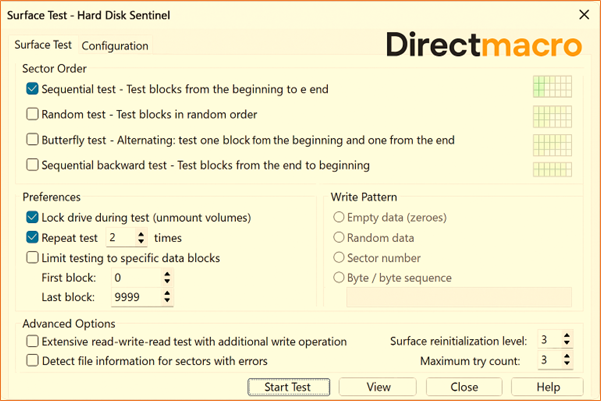
How to Test Hard Drive Speed with Built-In Applications?
Most operating systems have built-in features that give a rough estimate of your drive’s performance even before acquiring third-party tools. These features, while not very detailed but they are convenient to use, easy to access and can serve as a rough benchmark.
1. For Windows Users
-
Task Manager
The Task Manager in Windows provides an actual overview of your system’s performance which includes disk activity.
- Press Ctrl + Shift + Esc (or Ctrl + Alt + Del and select Task Manager).
- Navigate to the “Performance” tab.
- Select “Disk” from the left-hand menu.
- Here, you will see real-time read and write speeds, disk utilization and active time. It does not offer a previous record or in-depth benchmarks while useful for immediate monitoring.
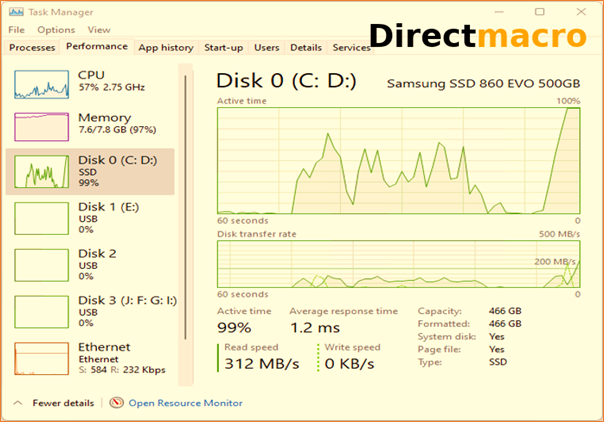
2.Command Prompt (using winsat disk)
Windows includes a built-in command-line tool called winsat (Windows System Assessment Tool) that can benchmark various hardware components, including your disk drive.
-
- Type CMD in the Start Menu search bar, then right-click on Command Prompt and select Run as administrator.
- In the Command Prompt window, type the following command and press Enter: winsat disk -ran -write -drive [drive_letter]. (Replace [drive_letter] with the letter of the drive you want to test, e.g., C: for your main drive).
- The command will run a series of tests and provide output detailing your drive’s sequential and random read/write performance.
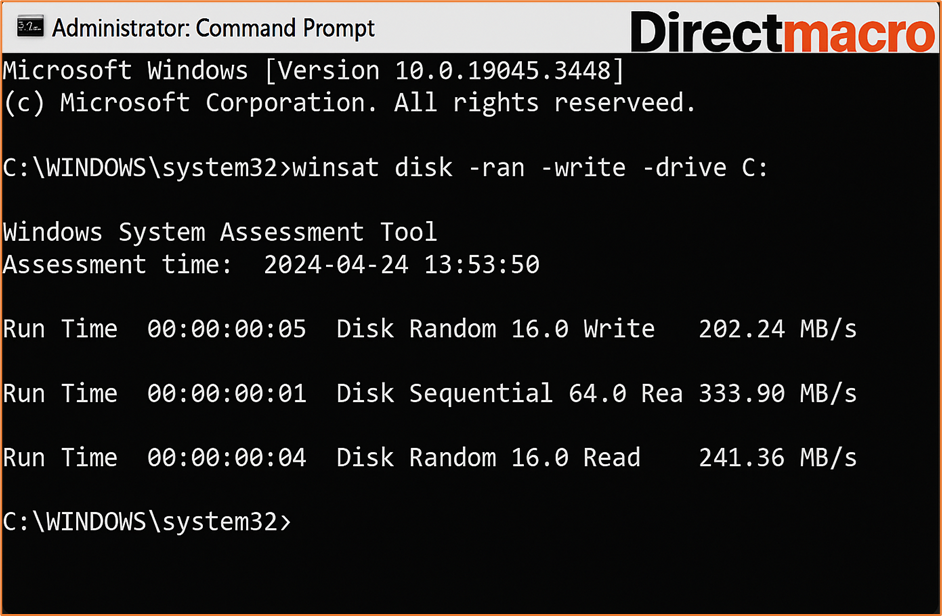
3. Folder Transfer Test
A simple albeit less precise method is to manually time a large file transfer.
-
- Find a large folder (several GBs) with a mix of large and small files on your target drive.
- Copy this folder to a different location on the same
- Monitor the transfer speed displayed by Windows and time how long it takes for the transfer to complete. This provides an approximate actual read and write speed for that specific operation.
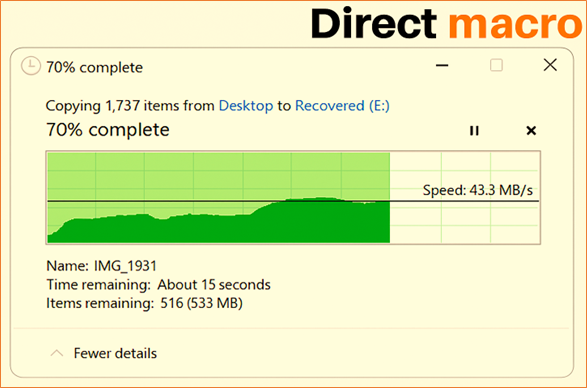
2. For Linux Users:
Linux users can leverage the dd command-line utility for basic disk benchmarking:
1. Write Speed Test
- Open a terminal.
- Run the following command to test write speed (this creates a 1GB temporary file): dd if=/dev/zero of=/tmp/tempfile bs=1M count=1024 conv=fdatasync
- The output will show the write speed.
2. Read Speed Test
You need to clear the cache to get an accurate read speed:
- Clear the cache: sudo /sbin/sysctl -w vm. drop_caches=3
- Now, run the read test on the temporary file: dd if=/tmp/tempfile of=/dev/null bs=1M count=1024
- The output will show the read speed.
3. For macOS Users
MacOS does not offer robust built-in tools for detailed disk performance benchmarking unlike Windows and Linux. Mac users will need to rely on third-party applications for accurate results.
Using Third-Party Tools to Test Hard Drive Speed
Third-party benchmarking tools are highly recommended for more thorough, accurate, and complete performance insights. These programs typically feature graphical interfaces, extensive data, and the capability to compare your results against a global database. Here are some of the best and most popular choices:
1. CrystalDiskMark (Windows)
One of the most popular and easy-to-use benchmarking tools for Windows. CrystalDiskMark gives you clear and easy-to-understand results for both sequential and random read/write speeds. Just click the “All” button to run all of the tests. It is a great way to get an overview of your drive capabilities quickly.
- Features: It offers read and write tests in both sequential and random order (4KB Q32T1, 4KB Q1T1), multiple test runs, and the ability to change the test size.
- Pros: Easy to use, provides accurate results, and is widely adopted.
- Cons: It only works with Windows.
2. HD Tune (Windows)
HD Tune is a valuable tool for checking the health of your hard drive and benchmarking it. The free version lets you do basic read speed tests, provides detailed information about your drive, and checks its health and errors.
- Features: Read benchmarks such as min/max/average speeds, access time, CPU usage, burst rate, error scan, and health status (SMART).
- Pros: Ideal for quick read speed checks and basic health assessments.
- Cons: The free version has limited features, so you have to pay for the full version to get access to all features.
3. Blackmagic Disk Speed Test (Windows, macOS)
Blackmagic Disk Speed Test is a simple yet valuable tool for measuring disk performance, primarily used by video editors and content creators. It has a simple Will it Work? An indicator that tells you which video formats your drive can handle.
- Features: Display of read/write speed in real time and check for video format compatibility.
- Pros: Works on cross-platforms, has a straightforward interface, and is helpful for media professionals.
- Cons: This tool provides less detailed numerical results than other tools.
4. Novabench (Windows, macOS, Linux)
Novabench is a comprehensive benchmarking tool that evaluates the performance of your system’s key components, including the CPU, GPU, RAM, and storage. Although it’s not immediately clear how to run a disk-only test, selecting Start All Benchmark Tests will provide a full report.
- Features: It offers cross-platform support and multi-component benchmarking.
- Pros: Good for evaluating the whole system. It also works on a wide range of operating systems.
- Cons: Disk test can’t be run in isolation efficiently.
5. Hard Disk Sentinel (Windows)
Hard Disk Sentinel is a powerful and highly recommended tool for checking and monitoring the health and performance of HDDs, SSDs, and even RAID arrays. It is known for having a lot of features and being very accurate.
- Features: Monitoring the speed of transfers in real time, detailed health reports (SMART status), logging temperatures, various surface tests (read, write, random seek), finding anomalies, scheduled backups, and support for a wide range of storage devices.
- Pros: It provides very accurate results, finds problems before they happen, offers strong reporting, works with a lot of devices, and can fix some issues.
- Cons: You have to pay for a full license to use all the features (but you can try it for free). It is an excellent choice for people who want to make sure their data is always available and their system is stable.
6. CPUID HWMonitor (Windows)
HWMonitor is a free hardware monitoring program that lets you see sensor readings for your CPU, GPU, and hard drives in real time. It shows the actual read and write speeds, temperature, and usage of each partition on hard drives.
- Features: Monitoring sensors in real time, tracking temperature, and usage statistics.
- Pros: It is free, lightweight, and provides good real-time data.
- Cons: Not a dedicated benchmarking tool. It is not providing detailed speed tests as mentioned.
7. SysGauge (Windows)
SysGauge is a free program that is easy to use and lets you see real-time statistics for different hardware components of your computer, like your hard drive. It displays disk activity, including read and write transfer speeds, IOPS, and data transfer rates, for all partitions in graphical form.
- Features: Monitoring in real time with graphs, customizable reports (HTML, PDF, Excel), and detailed information about disk activity.
- Pros: Easy-to-use interface, complete real-time data, and reports that can be exported.
- Cons: Not for deep benchmarking, primarily for monitoring.
8. DiskCheck (Windows)
DiskCheck is a simple and portable tool for checking the speed of a hard drive. It looks for connected drives, allowing you to choose the one you want to run a Speed Test on. It shows the read speeds at the beginning and end of the test, as well as the cached speed.
- Features: Portable, easy-to-use interface, and the ability to test read speed.
- Pros: Simple to use and doesn’t need to be installed.
- Cons: It offers limited features as compared to other tools.
9. PassMark Performance Test (Windows)
PassMark Performance Test is a powerful benchmarking tool that lets you test the performance of all kinds of drives that can be mounted on Windows, including IDE, SCSI, RAID, USB, SATA, networked drives, and external drives. It checks how fast data can be sent and received during read and write operations and gives detailed results that can be compared against other systems around the world.
- Features: Works with different types of drives, has a lot of test suites, and gives you results that you can compare.
- Pros: Good for comparing things, with detailed benchmarks.
- Cons: You can only use it for free for a short time; you have to buy it to keep using it.
10. ATTO Disk Benchmark (Windows)
Many people trust ATTO Disk Benchmark as a free tool that drive makers (like Hitachi) often use for testing and quality control. It can tell you how well HDDs, SSDs, RAID arrays, and host connections to attached storage are working. You can also change the sizes and lengths of the transfers.
- Features: This tool offers customizable transfer sizes such as 512B to 64MB, transfer lengths like 64KB to 32GB, various test patterns, and non-destructive testing on formatted drives.
- Pros: This tool meets the industry standard, is highly customizable, and provides detailed performance data.
- Cons: It might be harder for new users to understand.
Interpreting Your Test Results
After performing a speed test, you will have multiple numbers displayed. Here is what to focus on.
1. Sequential Read/Write (MB/s)
These numbers are the highest and display the maximum speed for large, continuous data transfers. A typical SATA SSD has sequential read and write speeds of 500-550 MB/s. NVMe SSDs have speeds in the thousands of MB/s, for example, 3000-7000+ MB/s, while HDDs have far lower speeds, generally between 30-150 MB/s.
2.Random Read/Write (IOPS or MB/s)
These metrics, often termed as IOPS (Inputs and Outputs Per Second), also in MB/s for smaller block sizes, measure the functionality of your drive in dealing with multiple small and scattered data requests. Higher random performance is crucial for system responsiveness. SSDs excel dramatically here compared to HDDs.
3. Access Time (ms)
It indicates how long it takes the drive to access the requested data. Lower numbers are better. Access time for data storage on hard disk drives (HDDs) is 5 to 15 milliseconds. In contrast, solid state drives (SSDs) have less than 0.1 milliseconds of access data time.
4. CPU Usage (%)
Some tools report CPU usage during the benchmark. Ideally, this should be low, indicating that the drive controller is efficient and not heavily burdening your CPU.
As a first step, validate the benchmark results against the claimed specs from the drive’s manufacturer. Also, take into account the age of your driver. Outdated drives, especially HDDs, tend to lag in performance compared to newer ones. If the results from the benchmark seem lower than expected, it could indicate an issue with the drive, the connection, or other system components.
Tips to Optimize Your Drive’s Performance
Even after testing, there are steps you can take to maintain or improve your drive’s performance:
1. For HDDs: Regular Defragmentation
When files are written, deleted, and rewritten on an HDD, they can become fragmented. It means that parts of a single file are stored in different places on the disk. It causes the read/write heads to move more frequently, resulting in slower access times.
- Windows: Use the built-in “Defragment and Optimize Drives” tool, such as search for it in the Start Menu.
- macOS: macOS handles fragmentation automatically to a large extent.
- Important: Never defragment an SSD. Wear leveling is a method that SSDs use to spread writes evenly across flash cells. Defragmentation would only cause more wear and tear without any performance gain.
2. Keep Sufficient Free Space
Both HDDs and SSDs perform better when they have some free space. For SSDs, it’s particularly crucial to avoid filling them up completely, as this can negatively impact performance due to how wear leveling and garbage collection operate. A general rule of thumb is to keep at least 15-20% of your SSD free.
3. Ensure AHCI Mode is Enabled (for SATA SSDs)
Your BIOS and UEFI settings should use AHCI (Advanced Host Controller Interface) mode and not IDE mode for optimal performance with SATA SSDs. AHCI enables advanced features like NCQ (Native Command Queuing), which boosts performance.
4. Keep Drivers Updated
Make sure that your chipset and storage controller drivers are up to date. Manufacturers regularly release newer updates that can improve reliability and performance.
5. Upgrade Your Drive
Upgrading an older HDD to an SSD will enhance your system’s responsiveness and accelerate boot times significantly. If you have an SSD but it is an older SATA version, consider upgrading to a newer NVMe SSD for faster performance gains, particularly if your motherboard supports PCIe 3.0 or 4.0 models.
6. Clone Your Drive (for Upgrades)
When upgrading from an old drive to an SSD, it’s best practice to clone your old drive to the new one. This transfer retains your operating system, applications, and data, saving you the hassle of reinstalling everything. Many SSD manufacturers offer cloning software with their drives, or you can also use third-party tools.
7. Consider RAM Upgrade
In some cases, especially when you are consistently running out of memory, upgrading your RAM may result in more noticeable performance improvement in comparison to upgrading your storage drive. It reduces the need for the operating system to use the drive as virtual memory (paging file).
Conclusion
Monitoring and maintaining your HDD or SSD’s performance is an essential part of ensuring your computer runs reliably and efficiently. By understanding the different types of storage, leveraging both built-in and third-party benchmarking tools, and actively optimizing your drives, you can prevent slowdowns, identify potential issues early, and make informed decisions about future upgrades.
At Direct Macro, we encourage you to regularly check the speed of your drives and keep your storage devices in good condition. Hard Disk Sentinel and other tools can help you monitor your data and provide information that protects it and keeps your system running smoothly. If you follow the guidelines, you will be able to keep your storage running at its best, which will make your digital experience smooth.
For more assistance, call us at (855) 483-7810 and visit our website for bulk purchases.
FAQs
Q1: Why should I test my HDD or SSD speed regularly?
Testing the speed of your drive can help you identify performance issues early, prevent data loss, and ensure your computer runs smoothly by pinpointing slowdowns, hardware problems, or faulty storage setups.
Q2: What is the difference between sequential and random read/write speeds?
Sequential speeds are best for big files because they measure large, continuous data transfers. Random speeds show how well a computer works with small files and when you’re doing more than one thing at once. It is essential for fast everyday computing and app loading.
Q3: Which tools can I use to test hard drive performance accurately?
CrystalDiskMark, HD Tune, Hard Disk Sentinel, and Blackmagic Disk Speed Test are all good tools. These tools provide detailed benchmarks for both SSDs and HDDs that allow you to test their performance properly.
Do you need advice on buying or selling hardware? Fill out the form and we will return.

Sales & Support
(855) 483-7810
We respond within 48 hours on all weekdays
Opening hours
Monday to thursday: 08.30-16.30
Friday: 08.30-15.30








