How to Update AMD & Nvidia Drivers to Improve GPU Performance
Overview
Upgrading to the latest NVidia drivers can improve your gaming performance to unprecedented speed, visuals, and smoother screenplay. Whether you are a gamer, a professional developer, or a data engineer, upgrading to Nvidia and AMD drivers can be the best way to improve your GPU performance. This blog discusses why you need to upgrade your graphic card’s drivers and how to install updates. Here are multiple ways you can install the Nvidia update. Let’s dig deeper into the upgrades now!
Why Do You Need to Update Nvidia Drivers?
Why do you need to upgrade the NVidia driver? Whether you need an update or not? Why must you do it? If you are facing the following issues or inconveniences with your existing driver, it’s high time you upgraded to the new driver.
- If you are missing out on keeping pace with emerging graphic technologies.
- You are missing the improved optimization and bug-fixing mechanisms causing color distortions, screen flickering, and others.
- If your game plays at a slower pace, stutters, or is still set up at a low frame rate, you will have to upgrade to an upcoming driver to increase the FPS.
- If you are facing compatibility issues with upcoming gaming software and graphics features, you need a Nvidia update.
Upgrading to NVidia Drivers
Upgrading to the latest driver is an essential step in monitoring your GPU’s performance because iterative upgrades track all software. These updates integrate better technologies and improve the overall driver performance without even switching to a better driver.
Which driver is currently installed on your PC?
If you are wondering which Driver your PC is currently using, go to the control panel on your PC. Write down “device manager” in your PC Search Bar open tab. Then go to display adapter, and you will find which graphic card your PC is using right now. It will say whether it’s an Intel, Nvidia, or AMD driver.
Nvidia vs Amd Graphics Drivers
Nvidia’s latest graphic card driver series is RTX 4000, released in 2022, while the upcoming Rtx 50 series will launch in 2025. On the other hand, AMD’s latest launch was its RTX 7000 series. Both are fiercely competing graphic cards, though NVidia wins in some critical aspects of the performance. Such as,
- Nvidia Rtx 4090 provides better 4k performance compared to AMD RTX series.
- However, AMD RX 7700 XT is a better option when it comes to 1080p Streaming, competing with Nvidia’s 4060.
- When it comes to ray tracing technology, the AMD RX 7900 GRE performs better compared to the Nvidia RTX 4070.
- However, RTX 4070 beats the RTX700 series in providing higher-quality upscaling and frame generating due to Nvidia’s DLSS 3.5.
- Both Nvidia and AMD compete fiercely to provide better driver support to users, and both release frequent driver updates.
Despite the minimal difference in the price of both GPUs, their performance can be evaluated with the given table below:
| Features | Nvidia GeForce Driver | AMD Driver |
| Driver | GeForce Experience | Radeon Software |
| Ray Tracing | Hardware accelerated Ray Tracing | Support Hardware accelerated Ray tracing |
| Architecture | CUDA Cores | Stream Processors |
| Gaming compatibility | Full compatibility with AAA Games | Limited compatibility with AAA Games |
| Software Features | ||
| Streaming features | Integrated (shadow play) | Integrated Streaming (ReLive) |
| DLSS | Proprietary | Open Source FRD |
How to Update Nvidia Drivers?
The easiest way to update a driver on your PC is through the Windows device manager!
Step 1: Go to > search bar and search > “Device Manager.”
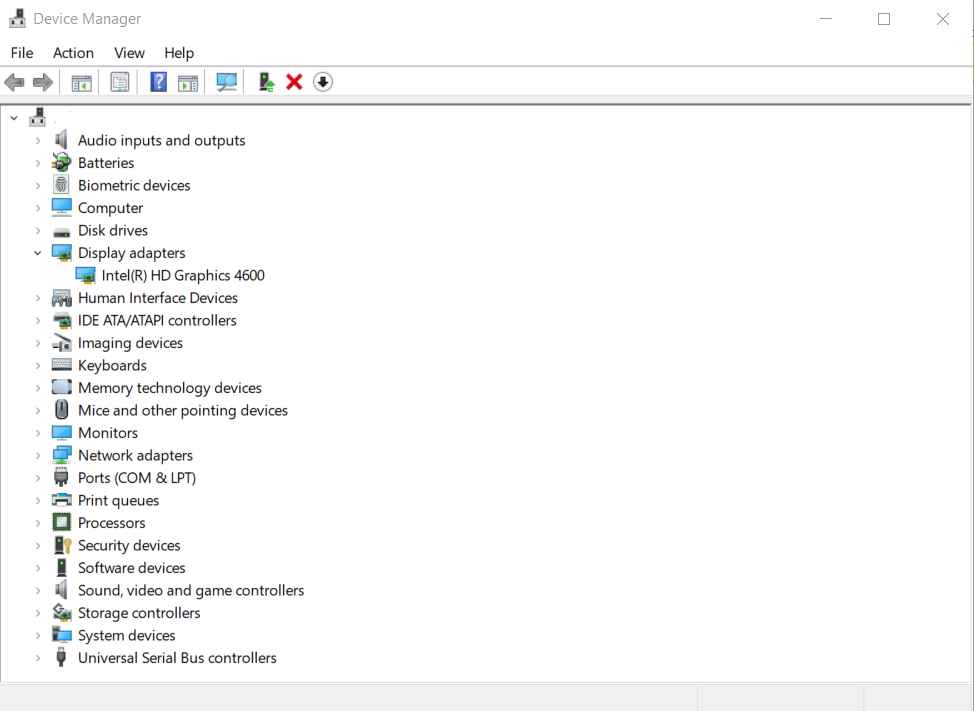
Step 2: Click on the “Display Adapter” and open the Graphic properties.
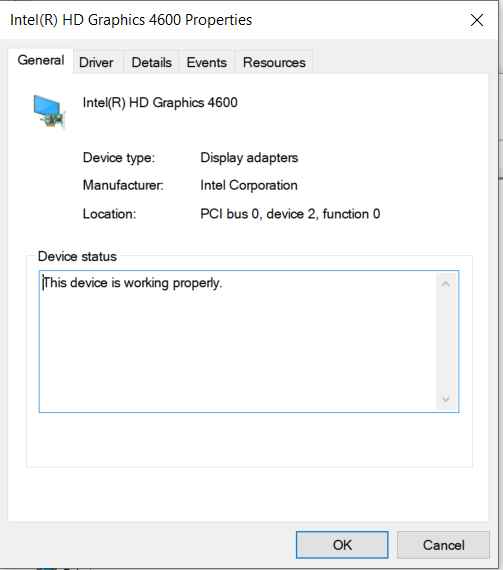
Step 3: Right-click on the “Driver” Section, expand the file, and select the option box that says ‘Update Driver.’
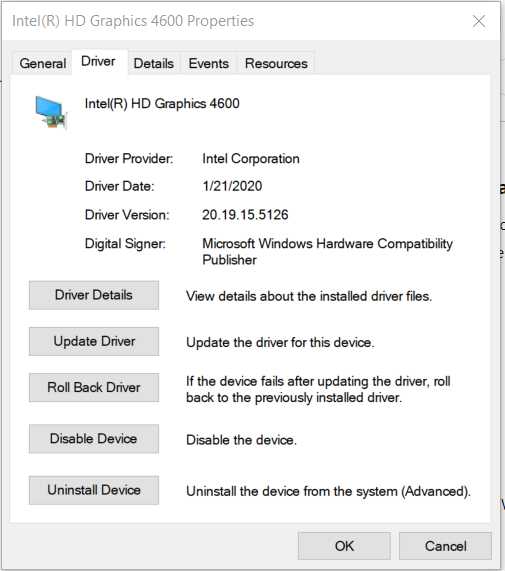
In the next tab, select the option” Search automatically for drivers.” This way, Windows will automatically search for the latest Nvidia drivers and install them on your PC. If you are wondering how to update graphics drivers from other brands, the same process is followed for that as well.
Update Nvidia Drivers from Official Website
Another way is to download and update NVidia drivers directly from the official website. There are two major ways to upgrade drivers via the website:
Manual Nvidia Driver Update
Step 1: Go to the official page here. Go for manual driver update and select your driver in the drop-down menu and click Find!
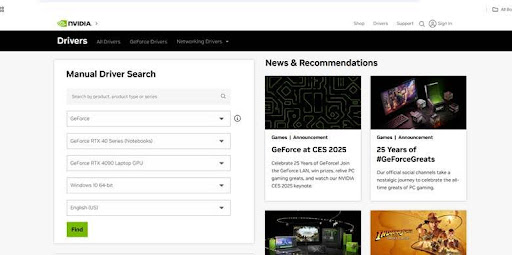
Step 2: For instance, here, I select “GeForce,” and a new tab opens for me filled with GeForce Game Ready Drivers. Click on the View. Just download the recent upgrade for your GPU.
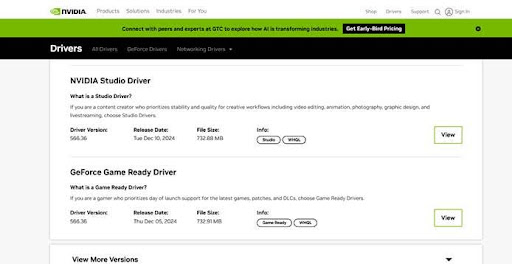
Step 3: For Instance, I will upgrade the “GeForce game-ready driver” here. So, I will open it and click on the download button. Let the download be finished. It will take around 20 or more minutes, depending on your internet speed.
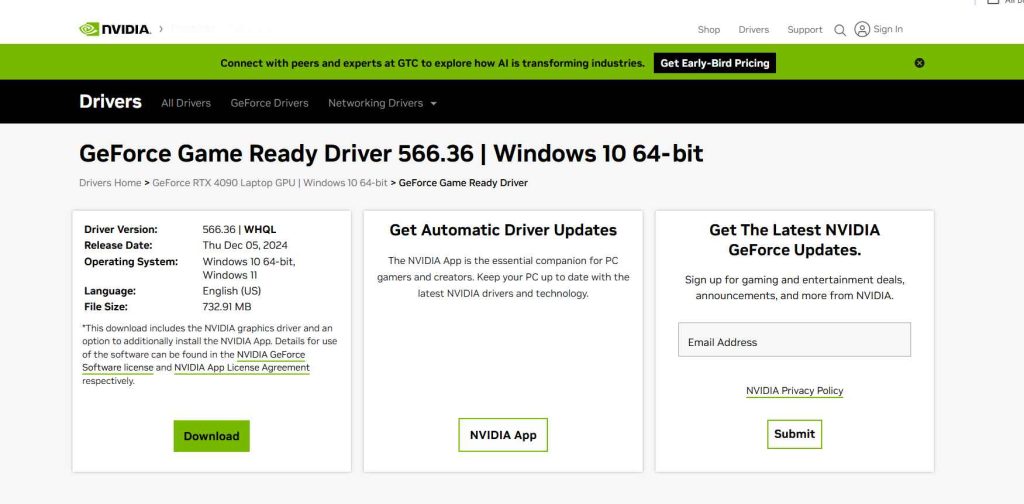
Step 4: When the installation is complete, close the gaming file, open the file, and restart the computer.
Step 5: From here, the drivers will automatically update.
Automatic Nvidia Driver Update via GeForce Experience
Another way to download the Nvidia drivers is to upgrade it from Nvidia GeForce Experience automatically.
- Find the driver, and open the drivers on the GeForce page.
- Once you open, click on the download button to begin downloading.
- Once the download is complete, open the file. You will see two options: Express or custom. Select Express to update the driver automatically.
- Once you click on express, a tab will open to prepare the Windows installation.
- While the driver is being downloaded, you may have to see advertisements coming with it. It is even more common for the screen to turn black and fluctuate, which may affect the size of the window. The proper window will show up upon the completion of the download.
- Go to GeForce experience, where previously was “update alert”, will now have “You have the latest GeForce Driver”.
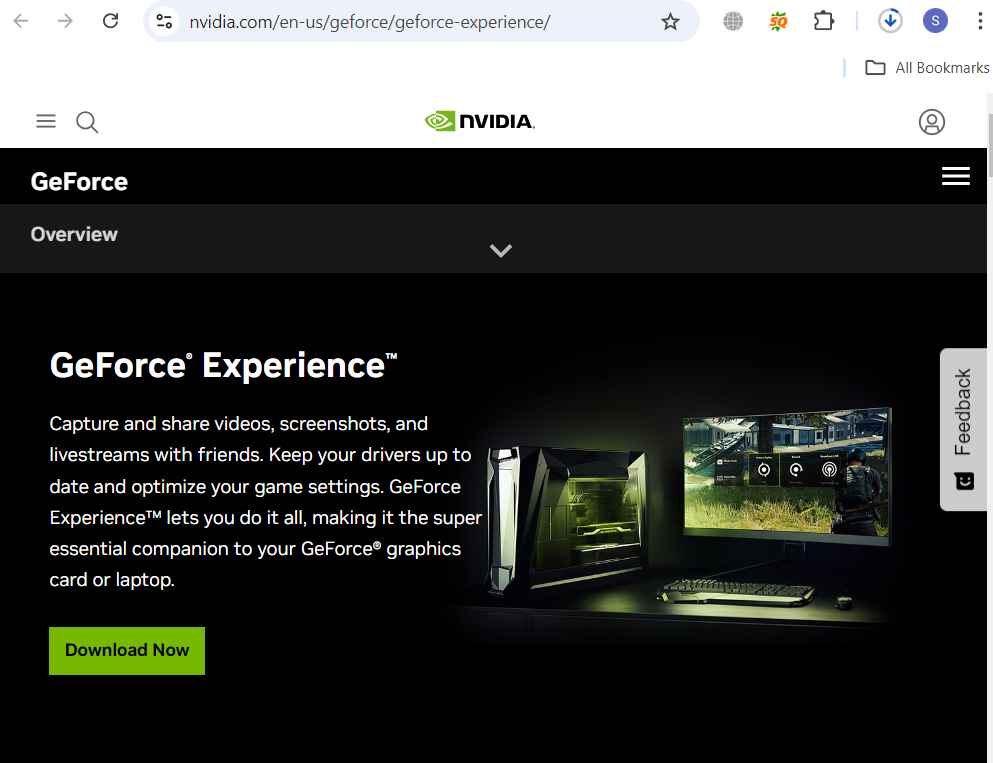
Upgrading to AMD CPU Drivers
Here is the process for updating AMD graphics drivers as well as AMD CPU drivers.
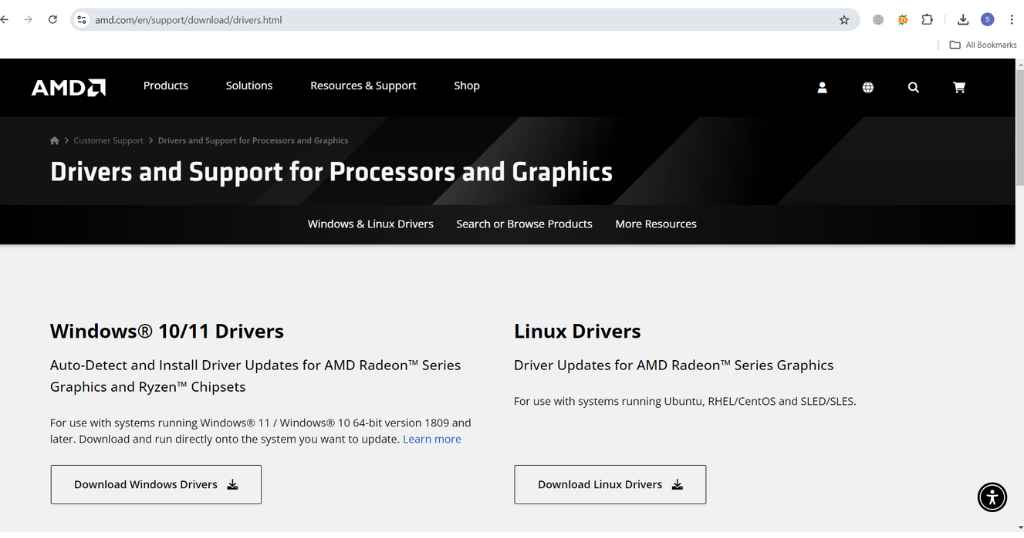
- Go to > AMD website >
- Go to customer Support > Drivers and Support for Processors and Graphics
- You will find both AMD drivers for Windows as well as Linux Drivers
- Log in to create an Account
- Download the drivers’ file
- Set up installation
- Restart your PC when installation is successful.
Final Takeaways
Upgrading drivers is the best way to improve your graphic card’s performance and make your device compatible with advanced technology and the latest software. This eventually makes your system more efficient and stable with the Professional workload. This guide helps you understand how to update your drivers. GeForce driver updates can improve your GPU performance without any charges because all these drivers are available free of cost.
FAQ’s
- How to update Nvidia drivers?
Go to: Device manager > display Adapter > driver > upgrade driver
There are multiple ways to update your drivers. You can download it directly from the device manager on your PC or via the GeForce driver update on the GeForce experience page.
- How to uninstall Nvidia drivers?
That’s easy! Go to the control panel. Click on the display adapter, then select the driver. Go to the “Action” menu and click on “Uninstall device.” This will uninstall the program from the device.
- How to roll back Nvidia drivers?
You can roll back to the previous driver in case the updating driver fails to work on your pc. For that, you need to go to
Device manager > Display adapter> Driver menu> Roll back driver.
Do you need advice on buying or selling hardware? Fill out the form and we will return.

Sales & Support
(855) 483-7810
We respond within 48 hours on all weekdays
Opening hours
Monday to thursday: 08.30-16.30
Friday: 08.30-15.30








