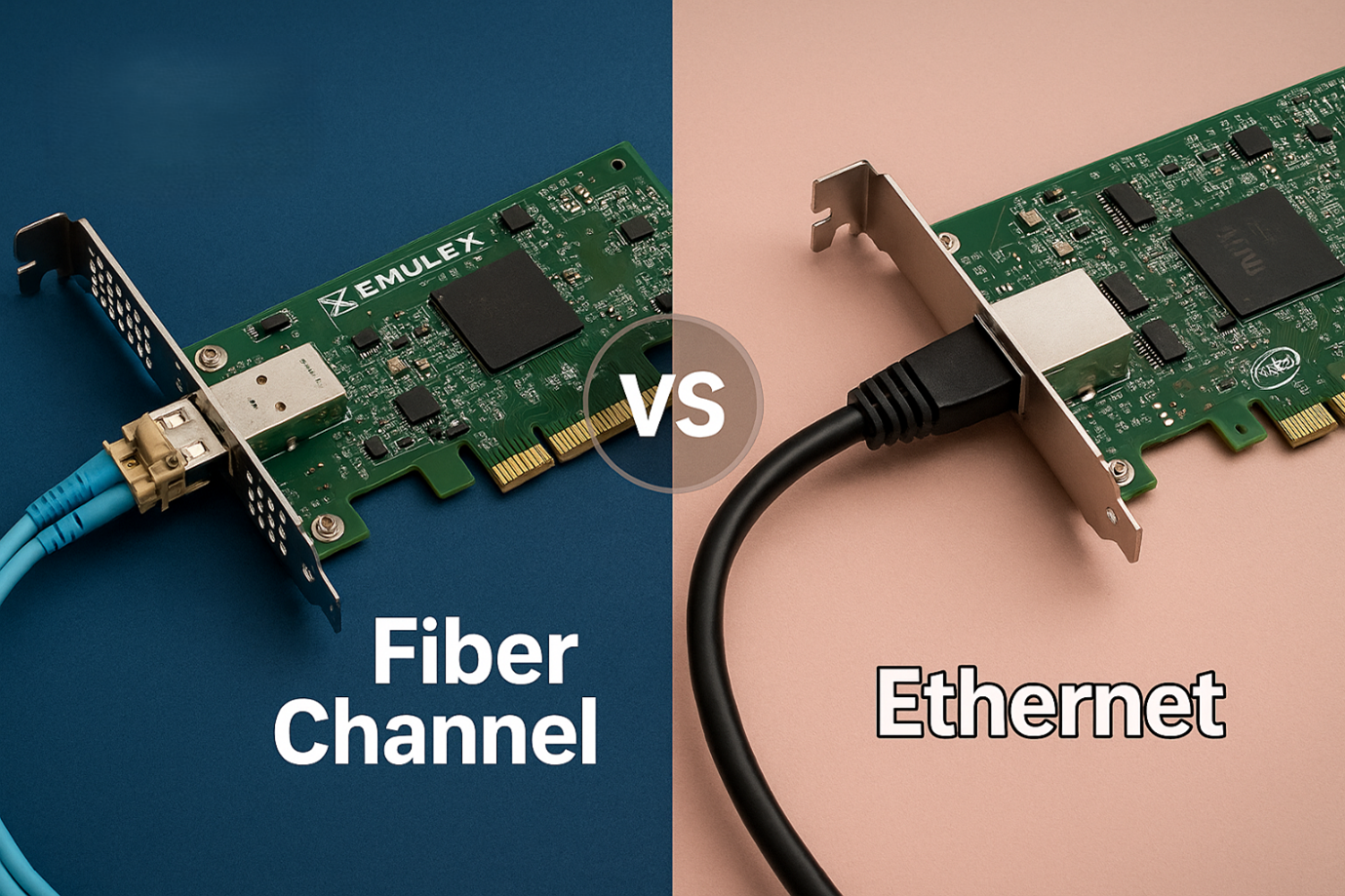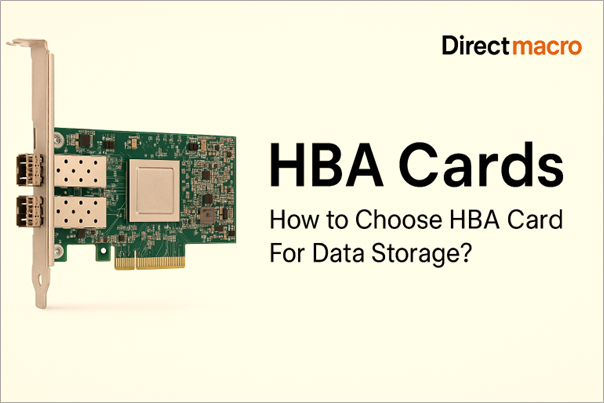What is Packet Loss Test | How to Run a Packet Loss Test?
Experiencing connection timeouts, poor video quality, or lag? These issues are often caused by packet loss. Running a packet loss test can help you identify the problem quickly. While modern networks perform well, packet loss is a common issue, usually caused by your router or device. Let’s break down what packet loss is, how it happens, why it occurs, and how you can fix it.
What is Packet Loss?
Packet loss meaning is the loss of data units while it’s traveling from router to connected device. When a network transmits signals to a device, it sends the data set where the units of data are called packets. When a router is placed far from the device, signals have to travel a long distance. It increases the chances of data loss. In short, packets are data sets, and when one or more packets fail to travel through the path, they are lost in the process before reaching the destination. But how to test if there is a data packet loss or not? Here is how to run a packet loss test on Windows and Mac.
How Do I Correctly Test for Packet Loss on Windows & Mac?
There are many ways to run an internet quality test. You can either go for online packet loss tester such as PingPlotter, Wireshark, and more. It takes only one or two minutes to run a packet loss test. The easiest way to test packet loss is through internal commands on Windows or Mac.
Packet loss testing Using Ping 1.1.1.1
Here are the few simple steps to run packet loss test loss on Windows.
Step 1:
Open the Command prompt by pressing both Windows + R simultaneously until a tab looking like the image below opens. There will be a column saying open; you need to write “cmd” in the given column and click “OK”.

Step- 2:
Now run the Ping test by typing ping -n 100 1.1.1.1 and hit the enter button. By running Ping -n 100 we connect to Cloud fare of 1.1.1.1. the command creates a number of tests along with the IP address.

Step-3:
The tab will run multiple tests, wait for it to finish, and then it will give you a summary of packets lost. You will know the number of data packets Sent, Received, and Lost during the transmission there. As we run the test in the tab below, the data loss is 0, which is good.
Interpreting results, a packet loss of up to 2-3% is considered okay, but a packet loss over 5% is considered high.
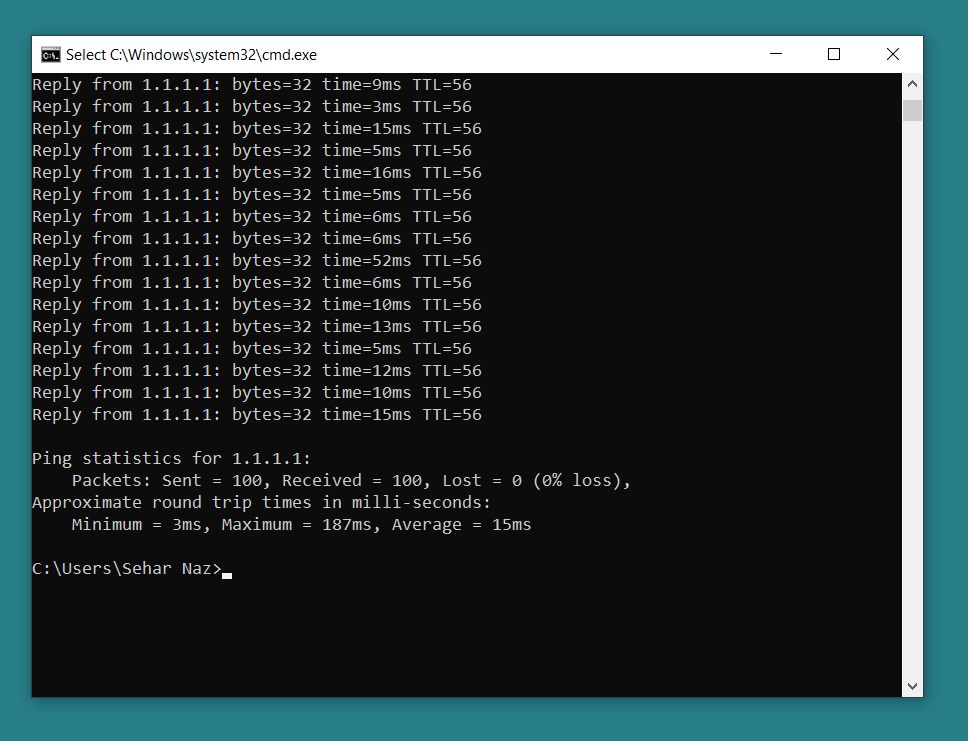
Here, you are done with testing packet loss on Windows!
Now, learn how to test packet loss on Mac.
How To Test Packet Loss On Mac?
Ping 1.1.1.1 is one of the best ways to run a packet loss test. It is compatible with almost every Operating System. With these steps, you can run the packet loss test on a MAC operating System in minutes.
Step-1
On MAC, press the “Command” button with “Space” simultaneously and search for the “terminal”. Go ahead.
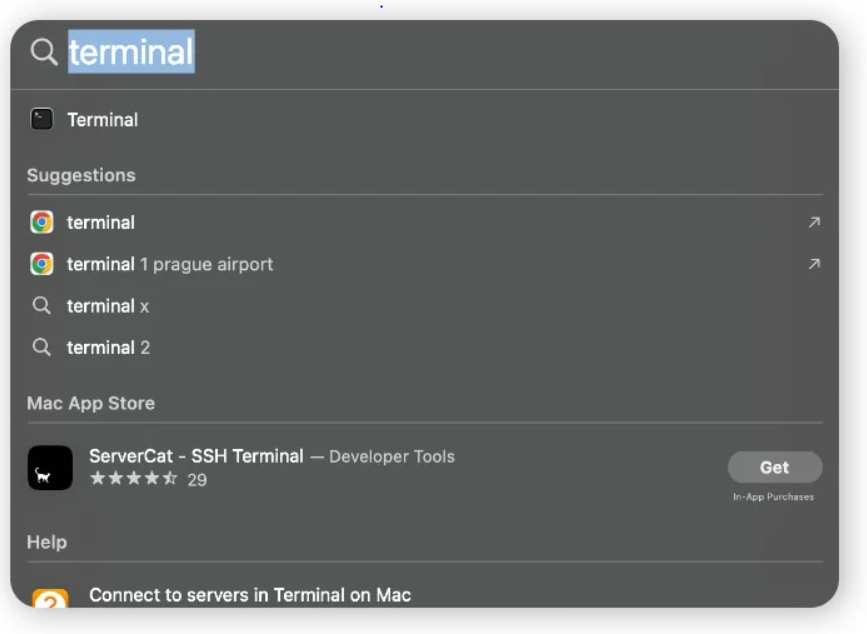
Step-2:
Just like Windows, in the Mac command, too, you need to write ping 1.1.1.1 and click enter to run ping tests. This will run multiple tests for different IP Addresses.
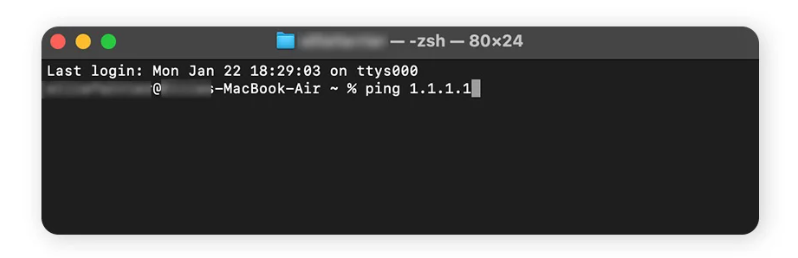
Step-3:
Once the tests start, wait for them to finish. The command should run at least 50 tests before it summarizes the results.
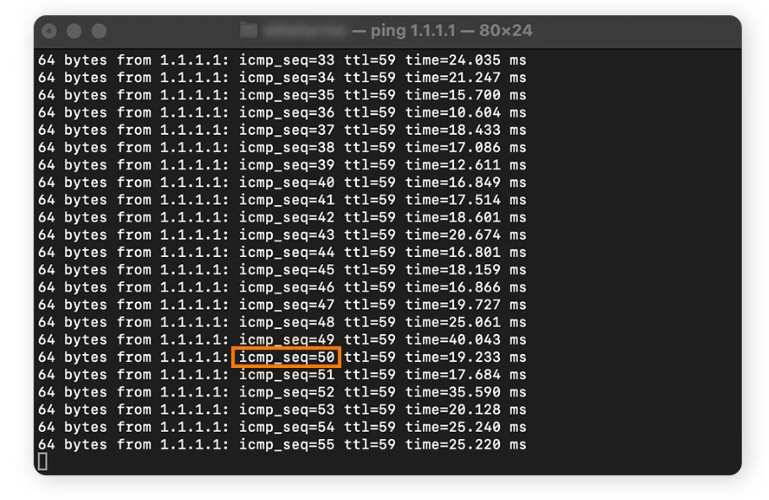
Step-4:
A summary of all packet loss tests will be generated at the end of the tests. The summary will tell you the number of data packets transmitted, received, and lost in between. More than 4% is considered high packet loss and can cause performance issues. With this report, you are done with the packet loss test on MacOS.
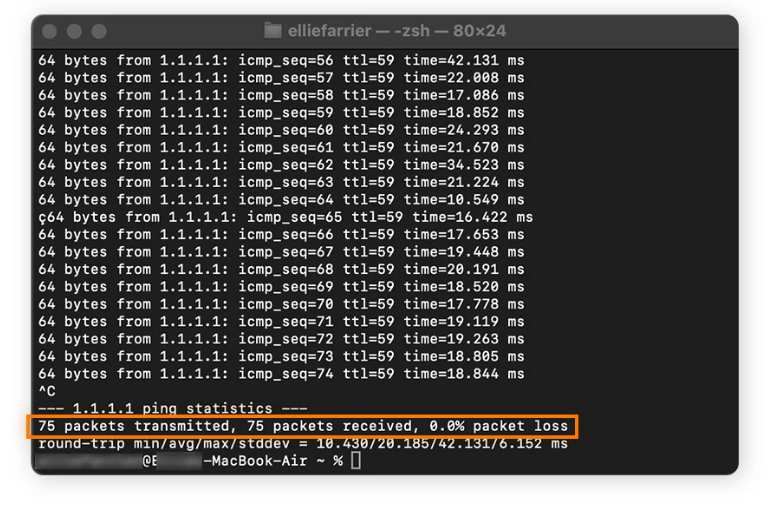
Data Packet Test Using Traceroute (Windows, Mac & Linux)
Open the Command Line on Windows by Clicking on Windows + R Simultaneously. A tab will open. Write down the “tracert” along with Hostname or IP address. Let the test run and finish in order to get the results.
The same process is followed in Mac and Linux. In Linux, you need to open the “Terminal App” to give commands. If you are running Linux without Windows Manager, you need to open the Terminal Emulator. You can run traceroute on Linux using YUM or APT.
How to Fix Packet Loss?
Let’s Learn how to fix the data unit loss? Here are a few ways that can help:
Replace Old Hardware
Make sure you have up-to-date hardware to support the modern networking system. Old hardware may have hindering data transmitting capabilities.
Replace old hardware with the best quality, refurbished, and brand-new hardware products at Direct Macro.
Check and Upgrade Your Software
Reduce network load to avoid bottlenecks. Limit the use of multiple network-intensive applications at once on a single network connection.
Reduce Signal Interference
Use network cables or wired connections; avoid wireless Wi-Fi connections. Bluetooth and Wi-Fi networks continuously catch signals from different devices and create signal interference.
Reboot the Operating System
In case of screen lagging, repeated hangings, or connection timeouts, first turn off your device and restart it. Rebooting the operating system may automatically resolve multiple issues.
What Causes Packet Loss?
There are several underlying causes for packet loss, which is becoming a common problem in modern networking systems. The dropped out and lost data sets may occur due to the following reasons:
Network Bottleneck
When your network is overloaded with data traffic more than its bandwidth capacity, it will drop some data packets to manage the congestion. It happens when many devices are connecting to the same router.
Hardware Issues
Outdated hardware that can’t handle the data load. Problems with hardware, such as ineffective network routers, switches, low RAM GPUs, outdated chipsets, and firewalls, may cause data packet loss.
Bugs in Networking Software
For effective data transmission, networking software must be free from bugs and errors and compatible with advanced networking software.
Transmission Errors
Transmission errors occur due to electromagnetic interference, physical damage to the cable, and other random everyday issues.
How Users Experience Packet Loss?
Packet loss is the form of system latency, repeated hangings, or connection timeouts that we all have experienced in our lives. The packet is always present in every networking system to some extent; however, 1-2% data latency may not bother the user. However, a packer loss of more than 2% can cause a lot of trouble in high-end computing.
Conclusion
Packet loss is a common issue in many networks, affecting everyone. For professionals with heavy workloads, even small packet loss can cause big problems. A packet loss test helps identify and fix the issue quickly.
FAQ’s
Why am I getting packet loss?
Network congestion, signal interference, software bugs, and outdated hardware are some of the reasons you must be experiencing data loss. Restarting your system will automatically eliminate temporary congestion.
How to Stop Packet Loss?
The best strategy to get rid of packet loss is first to identify the reasons why your system is facing it. Analyzing where the problem lies is important in choosing the strategy to stop packet loss. Try reducing network congestion, removing system bugs, getting new hardware devices, and changing the parts that are causing trouble.
Can a VPN help with Packet loss?
A VPN often helps prevent packet data loss over the Internet. In regions where access is denied, you can use a VPN to change IP and gain browsing access in other regions that were initially inaccessible.
How to test for Packet loss?
You can test data unit loss on your Windows, Mac, or Linux system using the built-in tester or external packet loss testing tools installed on your system, as mentioned above in this blog.
What is packet loss in Gaming?
Your gaming console is facing data packet loss if your screen sticks to a single frame, your character keeps returning to the previous action, or your actions are not followed on the screen. A 2%- 3% increase may not be noticeable in everyday work, but it will affect your PC’s performance in gaming and other data-intensive tasks like graphic design.
What is a Packet Loss Test?
A packet loss test can help you identify the data loss percentage and where it drops. With a packet loss test, you test sending the data packet to an IP address and see if the transmission is successful. This will help you take the right course of action.
Do you need advice on buying or selling hardware? Fill out the form and we will return.

Sales & Support
(855) 483-7810
We respond within 48 hours on all weekdays
Opening hours
Monday to thursday: 08.30-16.30
Friday: 08.30-15.30